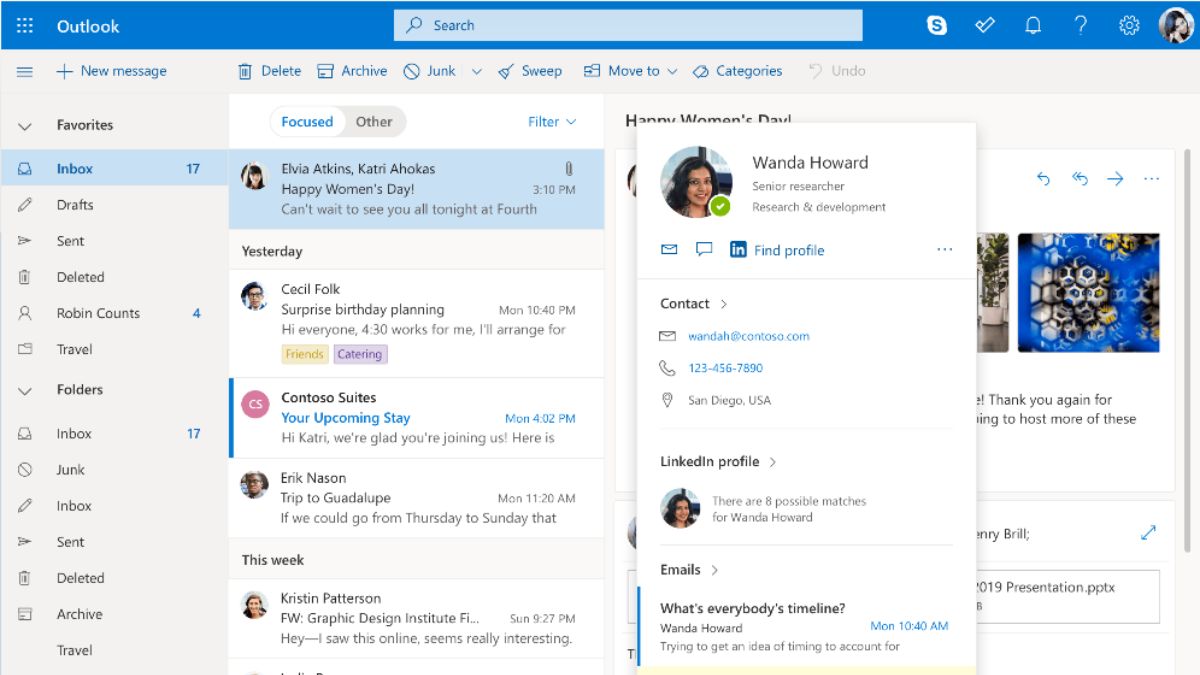Using Outlook is useful for organizing your emails or even necessary when using a mail service in an enterprise environment. But if you get error messages like “Outlook ChangeKey Is Required for This Operation”, what does this mean and how do you fix it?
Outlook ChangeKey errors come up due to the proper updates and service packs not being applied or installed, or a local issue with the browser or antivirus.
Let’s look at why this error comes up, what it means, and some common causes and solutions as well as the best way to deal with it.
What Is a ChangeKey in Outlook?
A ChangeKey is an important item to do with the enterprise-level Exchange Server that many large organizations use for their email services.
The ChangeKey is stored in the Exchange server and identifies the current state of the item, and any change to that item creates a new ChangeKey. As Exchange offers syncing and instant access to items like drafts, it is important that it notices any changes.
A ChangeKey is in effect a way of keeping track of these changes, so that any updates being applied to the same item won’t change if you merely access the item from a different looking location.
The system will check the properties of ChangeKey when a change key is required to identify a version of an item.
What Does “Outlook ChangeKey Is Required for This Operation” Mean?
You will often see this error when an email is meant to have been sent but instead you get an error message up.
It may happen when an email is sent, or only when an email is replied to. Some users have also reported it coming about when updating calendar items.
This issue occurs because the MoveItem command comes back with an incorrect ChangeKey property of the item in question, commonly occurring with synchronized items on desktop clients when dealing with the Microsoft Exchange Web service.
Antivirus software has a functionality known as script blocking and if any program on your device attempts to run a script from a.bat or.reg file, it will trigger the script blocking function on the antivirus which has been shown to bring up this ChangeKey error.
Generally, you’ll want to look at the EWS.Proxy health set as that will be monitoring the Exchange Web Services proxy infrastructure on the Client Access server.
How to Fix “Outlook ChangeKey Is Required for This Operation”?
You’ll need to make sure that Update Rollup 5 for Exchange Server 2010 Service Pack 1 is installed and running on the host and all client servers.
Make sure that Install Exchange Server 2010 Service Pack 1 is already installed on the computer before you apply this update rollup, and make sure to remove all interim updates for Exchange Server 2010 Service Pack 1 before you apply this update rollup.
You can get this from the standard Microsoft Update website or you can get the standalone package from the catalog here, named Update Rollup 5 for Exchange Server 2010 Service Pack 1 (KB2582113).
Keep in mind that attempting this update while the computer in question is not on the internet will result in longer wait times.
In such situations, you’ll see the message Creating Native images for .Net assemblies, which will need to time out before it can do the next operation.
This is caused by network pings that are needed for each assembly per revocation.
This is because the Exchange server is not connected to the Internet, so each request must wait the specified time for no response before it goes to the next.
Whatever app or service you’re using, try logging out and logging back in again. If possible, try using a different method of accessing email, such as via the web browser, desktop app or mobile version to narrow down where the issue is.
If you find that seems to be a local issue with your client, try reinstalling the app, or try to use a different browser. Clear cookies from the Edge browser by going to Settings and More in the upper right corner of your browser window, represented by three dots.
Select Settings then click on Privacy, Search, and Services.
Select Choose what to clear under Clear Browsing Data and then tap on Clear browsing Data now. Under Time Range, choose a time range from the list and then select Cookies and other site data, and then select Clear Now.
Another way around this issue is to use Exchange Managed API instead of Exchange Web Services as it is much easier to use. Microsoft has put up an article dealing with EWS Managed API, EWS, Autodiscover, and other web services to learn more.
If you know the Id property, you can obtain the ChangeKey at the same time as it’s also a property of the ItemIdType, which you can find by using the string ItemIdType.ChangeKey.
AVG AntiVirus Free Edition has been shown to be a cause of this issue, generally being caused by either Web Shield or Email Shield in AVG. They can be turned off from within AVG and thereafter emails will be sent with no issue.
If you have some kind of script or software that is accessing or interfacing with an Exchange server, it may complain about a stale ChangeKey. To solve this, you can simply use the string GetItem to get the latest ChangeKey.
Then you can run whatever operation it is or do an update with the new ChangeKey. If you don’t care about the contents, like what might have changed, you can use a BaseShape of IdOnly in your GetItem call.
You may also come across this when using the .Forward command after setting the message IsRead = true, and then saving that update back to the server. This action will change the ChangeKey, so it’s no longer valid.
You can try using the _emailMessage.Load() to get the message from the server again, and the new ChangeKey will be updated along with it.