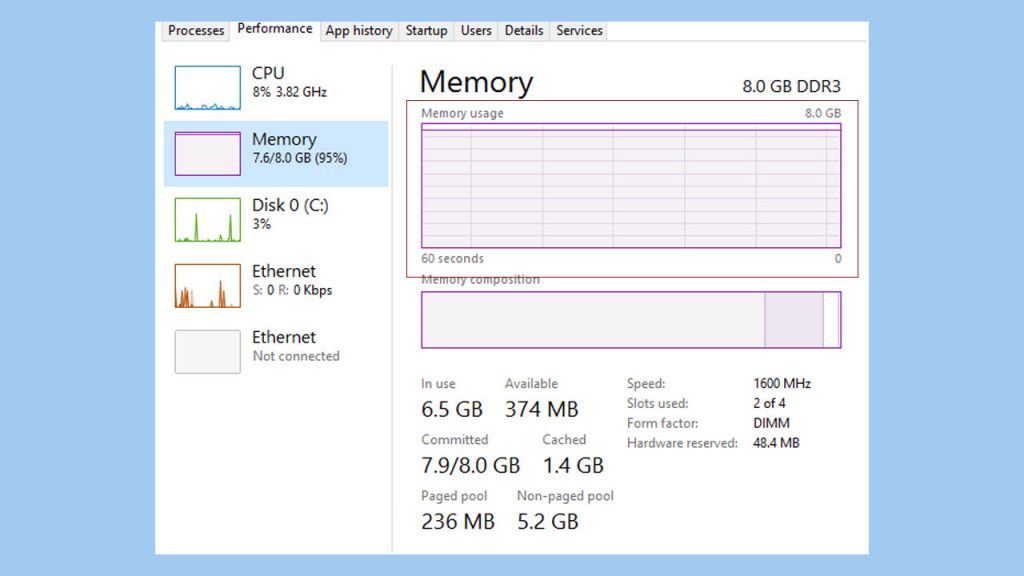When you run out of available ram space on your computer, you may end up with slow performance or BSOD errors. Some applications swap more ram space than needed, this results in frequent crashes and longer response time. In this guide, we will disclose some effective methods on how to reduce ram usage on a PC or Laptop.
Some applications or programs eat a lot of free space on your computer. Take an example of Google Chrome, every new tab that you open swaps a part of your ram, making your computer slower. In most cases, ram usage below 80% is considered normal if you are running multiple applications at the same time. However, if the ram usage spikes over 80%, then it’s a thing to worry about and you need to fix this.
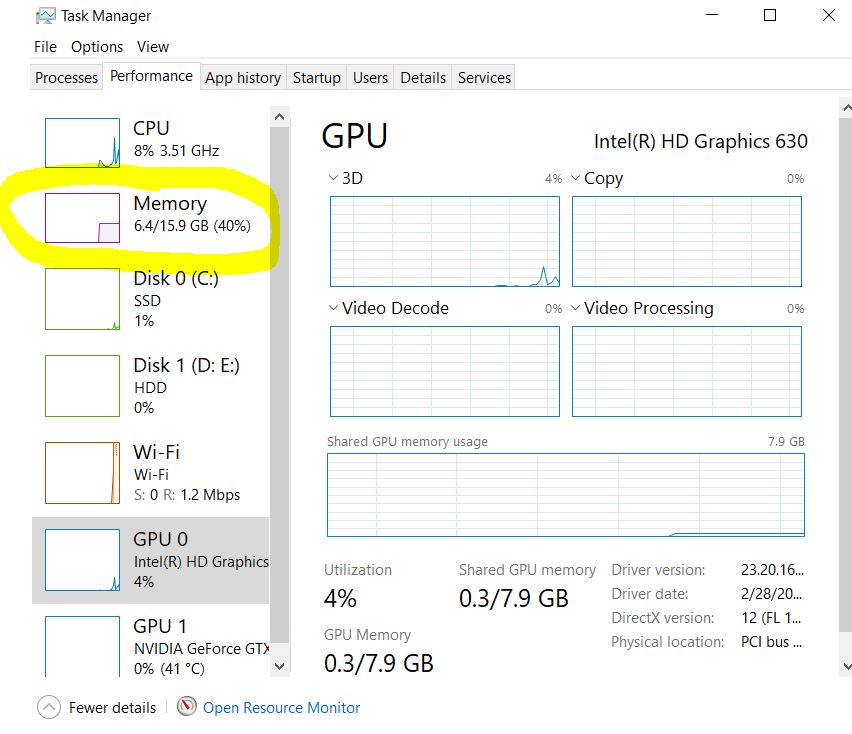
Clearing more ram space makes your PC or laptop faster. Also, it depends upon the amount of ram you’ve installed on your computer. A computer with 16GB of ram would perform better than the one with 8GB of RAM.
How to Reduce Higher Ram Usage on PC or Laptop
Here are some of the proven methods to lower ram usage:
Restarting Your Computer
This is the most traditional way of getting things better on the PC. As you know data is stored for a small time on your ram module, so restarting your PC or laptop can wash away the stored data freeing up more space on the RAM. And if this doesn’t work for you, then it’s time to move on to the next step.
Disable Programs in Task Manager
Unwanted applications running in the background can slow down the performance of your computer. Therefore, killing the unwanted processes of applications in the Task Manager can reduce ram usage. If you are multi-tasking, then it’s normal to see a slower response time in accomplishing tasks.
But if there are no programs opened and still the performance is not what you are expecting, it’s better to look at the Task Manager to kill programs or processes that are not needed.
Change Your Browser
If you are using Google Chrome as your primary browser for surfing the internet, then there are high chances that Chrome is sucking up a lot of memory space on your computer.
Like we’ve said before, each new tab that you open in Chrome swaps a part of ram. So make sure, you don’t open extra tabs unless they are needed.
Also, you can try other browsers like Firefox and Opera that come with better memory management.
Use Lightweight Firewall
If you are relying on memory dependent firewall or anti-virus, then this could result in higher ram usage. I always recommend people to stick with Windows Defender which is installed by default as you install Windows 10 or Windows 11. This is the lightest firewall or anti-virus that I’ve been using for years and never faced any problems.
Disabling Startup Programs
There are some applications and programs that are opened in the background as soon you log in to your Windows. Therefore, you can go to the “Startup” tab and stop these programs from opening the next time you log in.
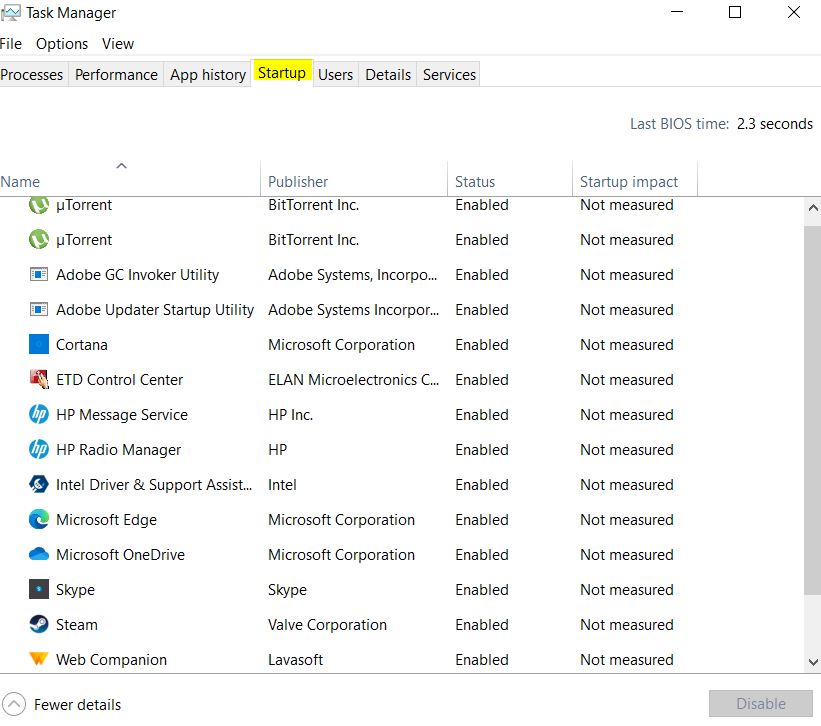
Here’s how to disable startup programs that you don’t need:
- Go to your “Task Manager“
- Right next to the “App History” tab, you’ll find the “Startup” tab. See the image above, I’ve highlighted that as well.
- Select the program that you don’t need and click on the “Disable” button at the bottom right corner.
Next time you’ll log in to your Windows, these programs will not start automatically, so there would be more free space on your ram.
Allocating Less Memory Size to Your Integrated GPU
Integrated graphics cards are designed to share part of your memory module for better performance. But you can also specify the amount of memory you want to share with your integrated GPU. However, this feature is limited to the modern motherboard, and to do this, you’ve to head over to BIOS.
Once you are into BIOS, go into the video controller option and search for “Pre-Allocated Memory Size”. Here you’ll find a lot of memory options to share with your integrated GPU. Choose the lowest option and see if it helps in lowering ram usage.
Install Third-Party Software to Free up Ram Space
If all of the above methods don’t work well, then it’s time to install third-party software like CCleaner or Wise Memory Optimizer to refresh your ram and remove unnecessary junk from your Windows. I myself have been using CCleaner for years to remove unwanted files from Windows.
Upgrade Your Ram
If all of the above doesn’t work, then the last step is to add more ram to your PC or laptop. If you have 4GB ram on your computer, then it’s better to upgrade to 8GB ram for faster performance. Also, having 8GB of ram is the bare minimum nowadays. By upgrading to a higher capacity ram, you will create a lot of free space and can do multi-tasking easily without slowing down your PC.
Conclusion
Finally, these were the most effective methods to reduce higher ram usage on a PC or laptop. Follow these methods one by one to troubleshoot the issue. Let us know which of these tips worked for you in the comment section below.
Frequently Asked Questions
Why my PC RAM usage is so high?
There could be multiple reasons for higher RAM usage. But if there are more internal processes running at the same time, then this may lead to more RAM usage. So, it’s better to stop any unwanted applications in Task Manager to free more space on your RAM module.
How much RAM usage is normal?
Well, it depends upon the type of workload that you’ll throw on your PC. If you have a total of 16GB of RAM installed on your computer, then it’s normal to have 6GB of RAM (43%) in use by your system.
What percentage should my RAM be running at?
Generally, up to 45 to 50% is fine, and you really don’t have to worry about your computer slowing down at this stage. There would be plenty of RAM left behind to smoothly run any tasks. However, if your ram usage goes over 80%, then there you may face lags and freezes while interacting with different programs.