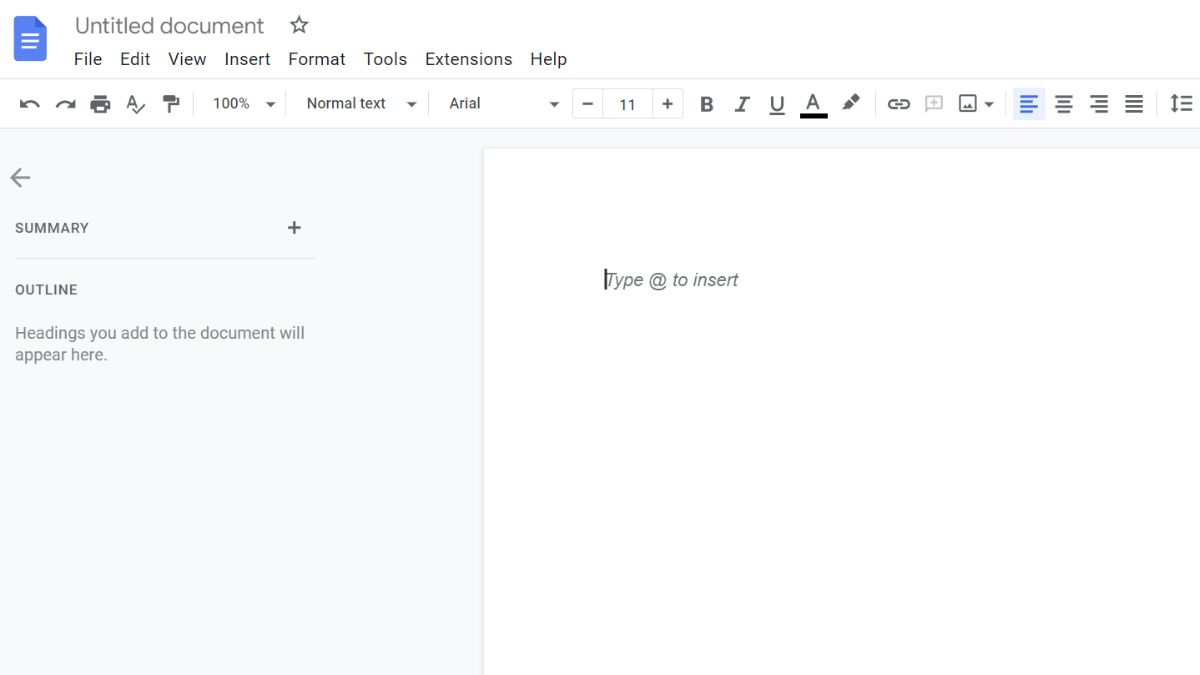Google Docs has become one of the best ways to create and share documents, but sometimes it doesn’t quite work. Fixing it also may not seem very straightforward as it is a cloud app. So why is Google Docs so slow and what are some fixes?
If you are close to the Google Docs size limit, it can go slow, so make sure the document doesn’t go over this. Otherwise, you can try reducing resource strain on your device by closing unused apps and extensions. Your device may also need a hardware update.
Let’s look at the common causes and fixes for the most annoying Google Doc issues, as well as looking at some solutions for some of the less common causes of slowdown or lag.
Reasons Why Google Docs Is so Slow
Google Docs is part of the app suite that is free to use and accessible via just having a Google account.
Some of the most common reasons why it is slow is due to a limited internet connection, a conflicting browser extension, an overloaded browser, or a slow computer.
Google Docs doesn’t save anything locally, so your first focus should be on making sure your computer’s browser is working properly, and then look at your device itself and the Google Doc, and finally checking out your device.
How to Fix Slow Google Docs?
The most common time people will notice a slowdown is when editing or opening documents. This can also occur when uploading a document to be converted, trying to open the sharing dialog or collaborating on the same Google Doc.
Browser Slowdown
If you’re using Chrome, try shutting down any unused tabs as Chrome can be a big hog of resources. If you’ve got any programs you don’t need aside from Chrome, shut those down as well.
If this doesn’t seem to make a difference, you can try and use another browser such as Brave, Firefox or so many other choices.
Clear Temporary Files
It may be worth restarting your computer or clearing your browser’s cache. You can do this by going to the top right and click More. Click More tools and then Clear browsing data.
You can select from a time range, or to delete everything, select All time.
Next to Cookies and other site data and Cached images and files” check both the boxes and then hit Clear data.
It may be worth forcing an update to your browser, for Google Chrome you can click on the menu up the top right, click Help and then tap About Google Chrome. This will then search for a new update, install and relaunch Chrome.
Extensions
Chrome can have many extensions that can sometimes interfere with the proper running of Google Docs. One common culprit is Grammarly, which is annoying as it is one of the best extensions to use if you’re doing large amounts of writing.
Extensions can use a lot of system resources as well. Try disabling them one by one to see if one of them is the culprit.
For Google Chrome, go to the upper right corner and tap on More tools and then click Extensions. Turn off extensions that you think might be causing issues.
Large Google Docs
Documents can quickly balloon into massively large files that have to render on your side, meaning you should try to avoid this where possible.
One way is to create another Google Doc and then create a shareable link that you put somewhere as a heading, meaning you can use the navigation pane on the left to quickly go to that link if you need to open it.
Create a shareable link by tapping on the blue Share button up the top right of the Google Doc, and change the permissions as you see fit, I tend to select ‘Anyone with the link’ from the drop-down menu.
Copy the link and put it at the top of your document, and then you can apply a heading to it to make it appear on the navigation pane on the left.
Computer Issues
Slowdowns while using programs are best fixed by improving memory on the computer. This could be either via upgrading the RAM or random access memory, or the hard drives.
Generally, you want a minimum of 8GB of RAM although 16GB would help performance a lot. Check out a guide on buying compatible RAM to make sure you don’t waste money.
In terms of hard drives, you’ll want to make sure you upgrade to a solid state drive (SSD) or M2 drive if you haven’t got one already.
You’ll need to reinstall Windows onto it, but it will be one of the biggest performance increases if you’re still using the older technology of the magnetic drives. If your motherboard supports it, go for a M2 drive.
Internet Issues
Given that Google Doc is an ‘always on’ type app, if you’ve got spotty internet or a slow connection this can cause Google Docs to pause or stutter.
Power your modem down and turn it back on again, and if you suspect WiFi issues then it’s worth making sure the channel is changed and security is set by logging into the modem’s interface.
You can check how your internet is doing either by taking a speed test or just trying to watch a video on some website like YouTube. If you really think your internet may be having issues, it’s best to call up that support to run through some troubleshooting.
Why Is Google Docs So Slow on a Phone?
Google Docs can put a lot of system pressure even on a desktop, so a phone’s hardware can really struggle with the constant updating of the app.
You can try clearing the cache on the phone by removing items from the storage that you don’t need, like reels of photos you have uploaded somewhere else. Turn off the live wallpaper if you have it setup and just set a static background.
For Android, update your phone’s software by going into Settings and scroll down to System and then System update. You’ll see your update status. Follow any steps on the screen to update the operating system.
If you’re on Apple, plug your iPhone into a power source and connect to the internet with WiFi and then hit Settings, hit General and then tap Software Update.
To remove Android cache, open Settings and tap Storage. Tap the three dots in the top right corner and choose Sort by size. This will rearrange your apps to see which of your apps are taking up the most space.
Now select an app and tap Clear cache.
For iOS, navigate to the iOS Settings app and toggle Reset cached content
Why Is Google Docs Lagging When Typing?
The most common reason for lagging while typing is excessive file size.
As Google Docs has a size limit for files of around 1 million characters, a very long document will start to cause it to not operate properly.
As the average page of text contains about 3,000 characters, a 100,000-word document will have vastly exceeded the limit of one million characters.
Splitting up your document into smaller chunks can go a long way, because there is no limit to the amount of Google Docs you can create, so just copy and paste your text into a new document, for example, put each new chapter into a new doc.
Formatting and other style changes should be maintained if you paste with formatting.
Why Is Google Doc Slow to Load?
Google Docs can be slow to load due to large file sizes, but you should consider local issues via your device being too slow or internet issues.
The history of changes on the document can also cause larger documents to be very slow, so it may be worth just copying the entire document and putting it into a new one as this will clear the document edit history.