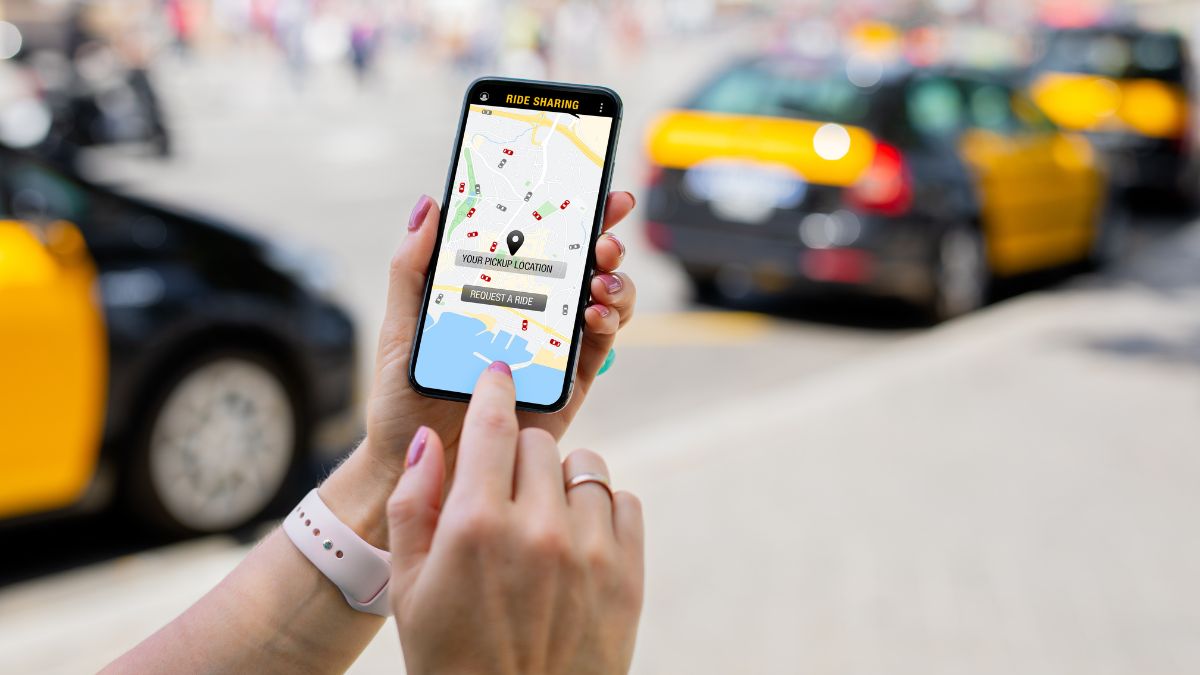Location services are one of the key aspects of smartphones that makes them so useful. But if you notice location services turning off, this can be annoying and unexpected. So why does your location keep turning off?
The most common cause of location turning off automatically is battery optimization or power saving apps, as well as software bugs that can be reset with a reboot. It may also be that the app hasn’t been given the proper permissions. It is also less likely caused by a loss of network signal.
Let’s look at how location services operate, how best to make sure it is always running, and common causes for it turning off unexpectedly. We’ll consider tips for both Android and Apple phones so let’s jump right in!
Why Does Your Location Keep Turning Off on iPhone?
Some users have reported that moving out of cell tower range as well as not having any WiFi networks nearby causes the location service to turn off, and must be manually turned back on.
If your device has lost battery or been powered down, it will show as offline in the Find My service, generally as a result of the location services losing connection.
Find My also won’t show your device if it has lost a cell connection and is also out of range of a WiFi network that it can connect to.
Low power mode can reduce certain services from running properly, and so switching this off may keep location services running.
Why Does Your Location Keep Turning Off on Android?
One common cause of this is the battery optimization setting that turns off services. This is just a configuration you can alter in Settings. It’s worth turning it off and seeing if the location services act more as expected.
Another is that the location services app hasn’t been given the proper permission for a specific app.
Generally, when you open up an app you will be prompted to allow access to location services, and you should tap allow always or yes.
How to Stop Your Location From Turning Off?
While some settings or permissions may need to be altered, generally from user reports it tends to be an error in functioning as to why location services turn off or stop working. That means that the quickest way to fix it is generally a soft reset.
iPhone
You can try to reset the network settings by going into Settings then tap General then Reset Network Settings. This won’t cause you to lose any data.
Once the device has restarted itself, reconnect to a WiFi network and then turn on location services to see if it stays on.
Location settings can be found in Settings under the Privacy section, named Location Services.
Some apps will see location services switch off when they run in the background or the app itself is closed.
You can stop this behavior by checking the Background App Refresh setting under Settings then go to General and find the Background App Refresh section. You can go through the list of apps and make sure the app you need location services for is selected.
You can try and logout and then login again to the service you’re having issues with as this can help reset the session and keep the session alive. This is reported particularly with the Find Friends service.
Low power mode can be checked by going to Settings then Control Center and then open up Customize Controls.
It may be worth updating your iPhone to make sure it has the latest software. Backup your device using iCloud or your computer by connecting it via a cord, and then connect to the internet with WiFi.
Go to Settings then tap General, then tap Software Update and choose the software update that you want to install.
Android
Reboot your device and once it boots up again, open the app you’re having issues with. It may prompt you with a location services permission pop-up that you can agree to, or set to always, and that should fix location services turning off.
If you’ve got apps that force close apps for battery optimization or other performance reasons, set an exception for the apps you want location services to work for. Turn off battery optimization for troubleshooting purposes to see if that fixes location services.
This commonly happens with software that comes preinstalled if you got your device through a major cell carrier, often called things like Health Check or similar. Disable these settings or the app completely to see if it makes a difference.
You can also try shutting down the app you’re having an issue with and relaunching it again, and swipe down from the top notification panel to turn on location services again.
It is also worth making sure you have the latest version of software for your device, so open your phone’s Settings app and near the bottom, tap System, and then System Update.
Follow the prompts to start the update manually, and it’s recommended to have it connected to WiFi.
It’s also worth updating Google’s infrastructure and background services by tapping Security in Settings. To check if there is an available update, tap on Google Security checkup.
Do it also for any Google Play system update by tapping Google Play system update.
Follow the prompts then reboot the phone.