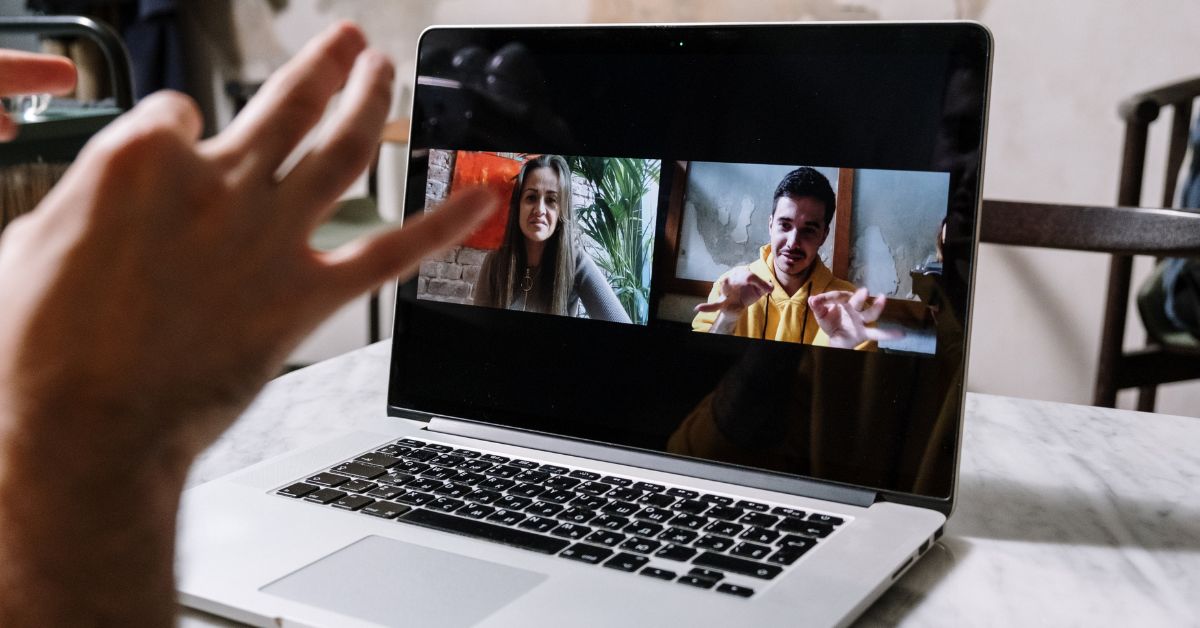MacBook Pros are known for their ease of use and fast speed, along with the usual Apple build quality and even sound brilliance. So where is the speaker on a MacBook Pro?
MacBook Pros have speakers on each side of the keyboard, although their configuration is different depending on the model and year that you have. You can tell where they are by the grills but to access the speaker you need to take the cover off.
Let’s look at how speakers work on a MacBook Pro, how to make them work if they’re too soft, and how to clean and replace faulty speakers. We’ll also look at some apps that can help with sound issues.
How Many Speakers Are on a MacBook Pro?
Apple has released several different models of Macbooks over the years, which have different amounts of speakers.
Models released before 2021 have two or four speakers.
In 2021, Apple went with adding a six-speaker sound system, with much more influence on bass.
Models from 2020 onwards will also have Dolby Atmos support but be sure to check as not all MacBook Pros are like this.

How to Adjust a Macbook Pro Speaker?
Being a laptop, there isn’t a whole lot of modification you can make to the speakers.
If you want to adjust the volume, this is best done by using the volume controls on the top right of the keyboard, including volume up, volume down and mute.
Unlike Windows-based computers, there is no app like Volume Mixer that comes standard so you can look to alternatives like Background Music, Sound Control, Audio Hijack, SoundSource, and JackOSX.
These allow you to automatically pause your music, set an individual app’s audio volume, boost the volume of quiet apps, record system audio and get a visual interface for sound control.
You can also go to the Apple menu, then select System Preferences, go to Sound and then click Output. From here, you can select the output device and then adjust the balance, adjust the volume or stop sound output altogether.
You can also try going into Audio Devices and then from the Side Bar check the Built-in Output. Make sure that CH1 and CH2 volume sliders are at a decent level and balanced with each other.
Why Is Your MacBook Pro Speaker so Quiet?
The first thing is to check what your master volume is at, and this is best checked by trying to raise it using the keyboard shortcuts. Tap it a few times with audio playing, and see if that improves it. You can find this button on the F12 key.
If you’ve got it on max, try a different device such as headphones or another set of external speakers. If you’ve found the different device works better, it could be that the internal speakers are faulty so it may be time to get it looked at by the Apple store.
Check what the system settings are for the output device by going into the Apple menu, then select System Preferences, go to Sound and then click Output. From here, see what the output device is and try changing it to something else.
Some apps may override the default, so try removing them and see if that improves anything. It may be worth restarting the laptop after you remove such software.
Another thing to check and restart is the sound controller. Go to Applications then click on Utilities.
From here, under that section, you should be able to see Activity Monitor and then a search field. Put ‘CoreAudio’ in there, select the CoreAudio tab and then close the window. Do a restart of the laptop and see if that helps.
Go to the Apple menu and find the section ‘About This Mac’, then find your version number and click on the ‘Software Update’ to check for recent updates and install them if available.
It might be worth resetting the VRAM by first shutting down your Mac and then holding down ‘Command (⌘)’, ‘Option’, ‘P’, and ‘R’ while turning on the computer and hold until the gray screen appears and the computer restarts.
You should hear the startup sound for the second time at which point you can release the keys.
How to Clean Speakers on MacBook Pro?
It’s not recommended to perform any such cleaning of speakers as it involves taking the shell off the MacBook, which could lead to damage. However, if you are confident and capable, then remove the outer shell.
Remove the speakers and other components and then use a steamer, a vacuum cleaner, or a hair dryer to clean the speaker to blow out debris.
Can You Replace Speakers on MacBook Pro?
It is possible to replace speakers on a MacBook but it involves some technical expertise and is best not done unless you’ve got previous technology repair experience.
For a 2012-2015 MacBook Pro 15”, you can follow some video guide from YouTube, and if you have a different MacBook, find out the model number and year and do a search on sites like YouTube as you’d be surprised at how many guides there are that can help.
The basic premise is you have to remove the fans and the associated screws, and then move the motherboard out of the way to access the speakers below it. There are several screws that can be removed on each side for a replacement to be put in there.