One of the best ways to improve the performance of your computer is to install more ram. Also, memory modules are easier to install and come fall under the budget of every PC enthusiast. But before buying any ram module, you have to check whether the ram stick that you are going for is compatible with your PC or not? Therefore, for a ram stick to work on your PC, it must be compatible with your motherboard. Here in this guide, I will help you find the right memory module that is supported by your PC.

How to Check the Compatibility of a RAM Module
Before we head in, it is important to know about the types of memory modules.
SDR (Single Data Rate)
This is one of the oldest types of ram modules that were used in motherboards manufactured before 2002.
DDR (Double Data Rate)
DDR was the fastest ram back in the year 2002. It was mostly used in motherboards that supported Intel’s Pentium 1 Processor.
DDR2 (Double Data Rate Second Generation)
This type began to appear back in the year 2004. It was the fastest memory of that time with the ability to more transfer data as compared to DDR1.
DDR3 (Third Generation)
DDR3 is one of those types that ruled the PC market from the year 2007 till 2014. Even today, many motherboards still support the DDR3 ram sticks. I have seen many gaming laptops still relying on DDR3 memory.
DDR4 (4th Generation)
This is one of the fastest ram modules available in the market right now. Although DDR5 ram kits are around the corner to hit the market, still DDR4 will rule the market for a few more years.
Modern PCs and motherboards in the market are only compatible with DDR4 ram. So, if you stick a DDR3 ram on those systems, it won’t work at all. Like I’ve said before, few motherboards in the market still support DDR3 memory, so chances are that if you have bought a PC in 2021, it might have a DDR3 supported motherboard in it.
None of the above ram module types is forward or backwards compatible with each other. However, there are some mobos that still come with DDR3 and DDR4 slots, but those are rare.
How to Know Which RAM is Supported by My PC?
There are many ways to know about your ram type. You can install third-party software like CPU-Z or you can do it manually as well. I will start with the manual method.
1- Just head over to the search bar at the bottom of your screen and type “System Information”. Click on the icon and it will open up a new window like the one below. Now find your Processor’s model in this tab. I have a Core i7-7700HQ installed on my laptop. What I will do is simply head over to Google and search for the type of ram module that my processor is compatible with.
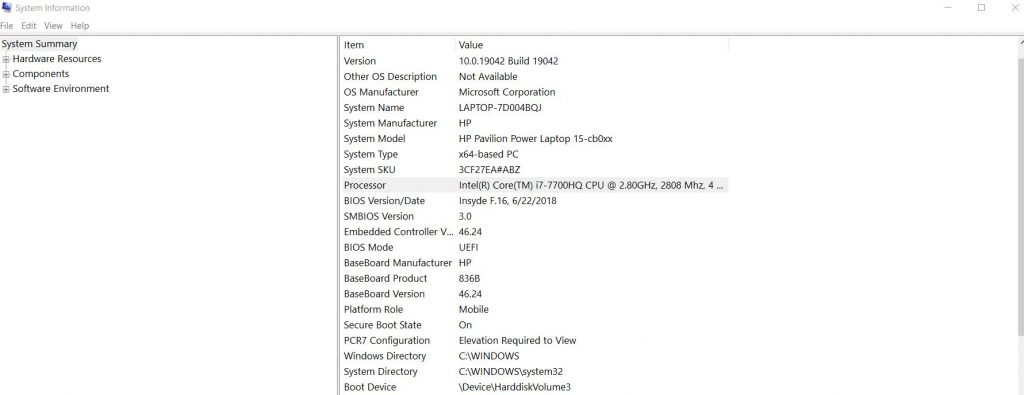
2- Another way is to install CPU-Z and get all the required information about your system. All you need is to install this software, and it will reveal the ram type that is installed on your motherboard.
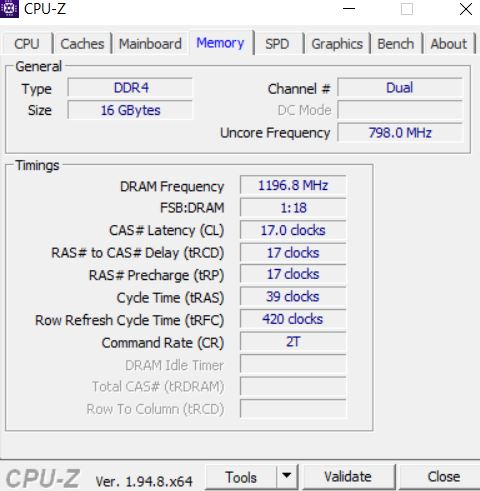
Utilizing this information, you can choose the most compatible ram module for your PC.
Amount of Memory and Speed to Go With
The more ram and speed a ram module has, the better would be the overall performance of your system. Modern CPUs can support anywhere between 64 to 128GB of ram in total.
Also, the amount of ram that you can install on your motherboard depends upon the number of DIMM slots it holds. I always recommend newbies to go for a motherboard that holds a minimum of four DIMM slots.
Another concern is the speed of a ram module that is measured in MHz. Higher the clock speed, the faster the performance. Modern motherboards also allow you to overclock your ram to higher clock speeds.
Timings & CAS Latency
The lower the CAS latency, the better the performance of a ram module. CAS latency is the time it takes for a specific piece of data to be accessed after being requested by the memory controller. Every ram module has a specific timing like 5-6-5-15. So latency means how quicker a ram can access its own hardware. So having a ram with a higher clock speed and lower latency is an ideal combination to go for.


