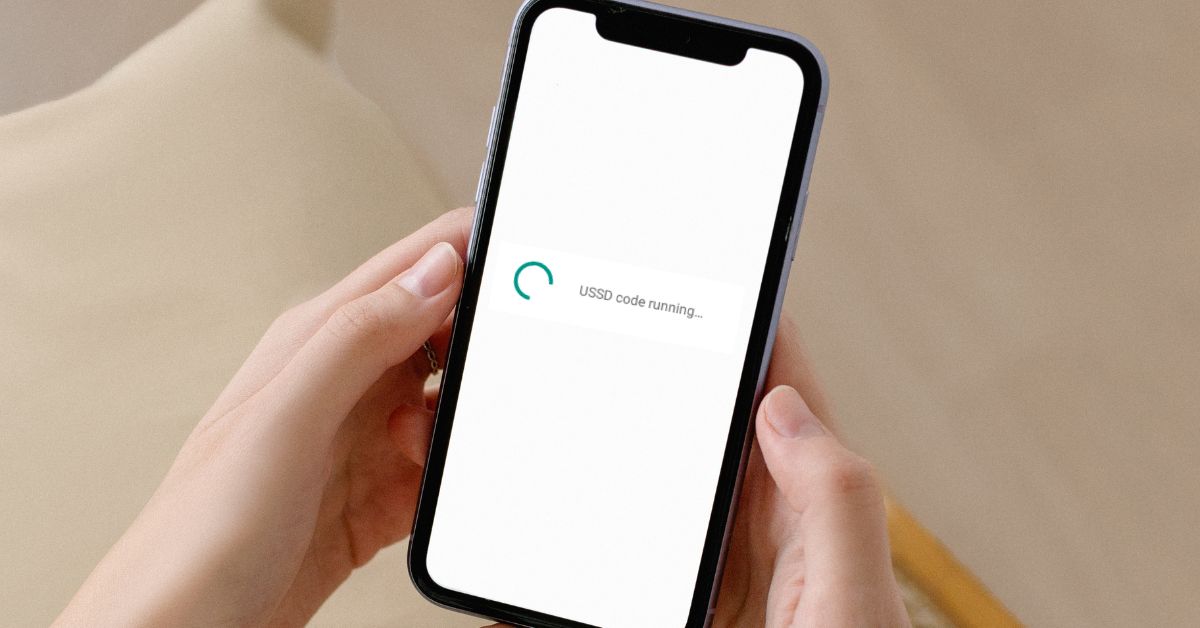You may notice a message popping up on your phone screen that says USSD Code Running and blocking you from doing anything else. So how do you fix USSD Code Running and prevent it from happening again?
You can try restarting the phone to get rid of the message or remove third party dialing or spam call apps. It may be worth trying a different phone with the same SIM card to see if the issue persists. It’s unlikely to be anything malicious.
Let’s look at where these messages come from, what they mean, and how you can prevent them from coming up again.
What Does ‘USSD Code Running’ Mean?
USSD stands for Unstructured Supplementary Service Data. When you get a message saying something similar to USSD Code Running is displayed, that means at some point a USSD code has been entered.
It is needed for cell phones to perform certain functions, such as checking the IMEI of that phone, changing the SIM PIN and many other functions. For some networks you can even add time to a phone plan, check your bank account or other functions.
Sometimes referred to as quick codes or feature codes, these are communications protocols that the mobile network operator’s computers use to communicate with GSM cellular telephones.
You’ll often encounter this message when trying to use your phone app or dialler app. It will often be followed by another error message such as connection problem or connection lost, or more rarely invalid MMI code.
The reason why the code is ‘running’, is because a USSD creates a real-time connection to your phone, and this can prevent other functions on your phone from working properly.
How to Fix USSD Code Running?
Many users tend to bump into this issue when dealing with Bluetooth.
You can try disabling Bluetooth and then continue to use the phone as you were before to see if the error comes up again.
If you’re using some custom dialing apps or phone apps, try disabling them first and use the phone’s default dialer. This error can also pop up if you have spam blocking software or automatic block list apps, so try removing those as well.
When you’re dialing numbers, try to only use numbers as any symbols like #, %, or * will cause the USSD codes to be executed, causing the aforementioned error.
For example, dialing *#06# on most Android phones will display your IMEI number, *3001#12345#* will display information about your device and SIM card, and call forwarding can be activated on certain phones with USSD codes.
Keep in mind that these codes can differ depending on your SIM card or phone type or even carrier. You’re also unlikely to have much success with these codes when using a phone that has been cracked or has a custom ROM or operating system.
These USSD codes can also be a result of certain GSM networks, so it’s worth contacting your provider to see if they can offer any resolutions. Sometimes they can refresh your profile on their end which can resolve certain error codes on your end.
It may be worth ruling out any errors on your phone by trying out another phone. You don’t have to buy another phone to try this, just find an unlocked phone and swap the SIM out then try to make some calls.
Try swiping down from the top of the main screen and ensure that cell data is switched on and that you’re connected to a cell carrier. Check by going into connections and then carriers, selecting ‘Connect automatically’. Disable WiFi as well if this doesn’t work.
If you have two SIMs inside a dual SIM phone, try removing one and see if the message still comes up.
Go into your phone settings and then find the entry similar to Location and Security, and disable Mobile Tracker. This setting can sometimes stop the constantly displaying message.
Some users have had success typing a different USSD code, normally *101#, when the error message is displayed to remove it.
You can also try booting your phone up in safe mode, as this will disable installed apps. If the message doesn’t come up anymore, this is more likely being caused by an app.
Turn off the phone and hold the power button. While holding the power button, keep tapping on the menu button until you see the safe mode option at the bottom left of the screen. For some phones, you have to hold the volume down and power button when restarting.