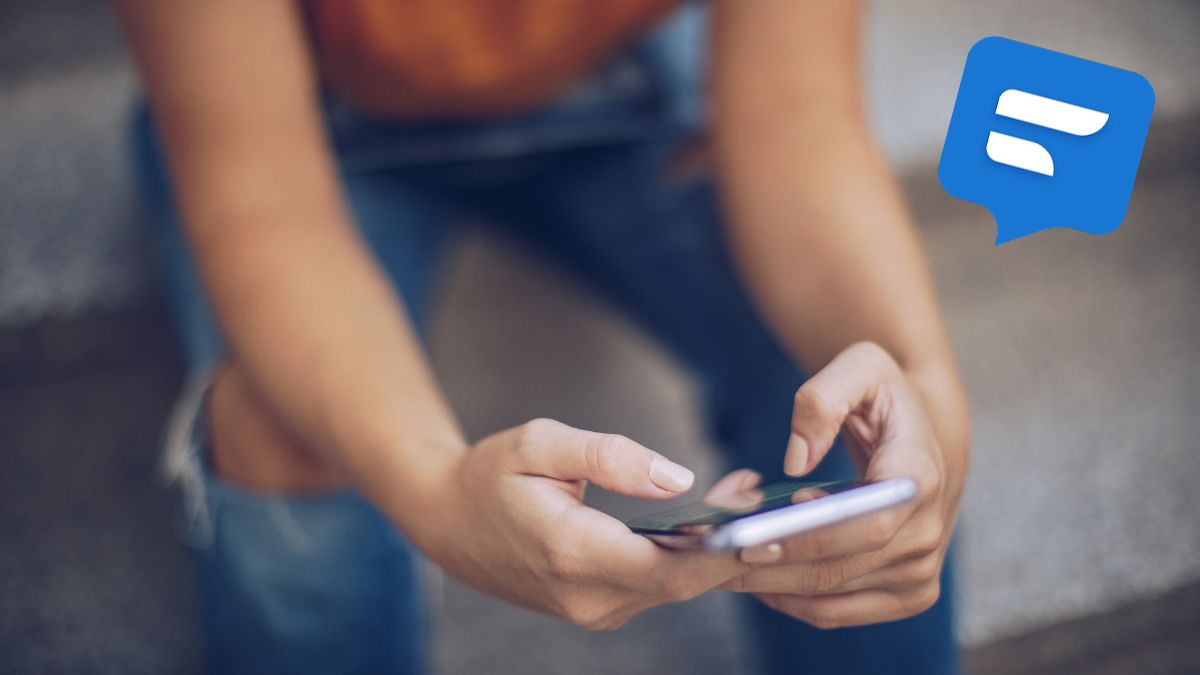Textra is a free texting app available on Android devices. It serves as an alternative to Android Messages, with significantly more options for customization. But sometimes the app stops working all of a sudden. This problem may be a one-time thing or a recurring issue. The question is, what to do if Textra keeps stopping?
To prevent this issue from recurring, you can reboot your phone, reinstall the app, or update to the latest version. You should also ensure there is enough space on your phone for the app to run properly. Also, if the problem is linked with Android System WebView, you can uninstall the latest version.
As Textra is an Android app, it is prone to many of the issues that plague Android apps. In this article, we are going to go over some of these common problems and the reasons behind them. Then we are going to discuss how you can avoid such problems from happening in the future.
Why Does Textra Keep Stopping?
Most Android apps encounter some problem that forces them to stop. When this happens, the app crashes and you are sent back to the home screen. It will likely be accompanied by the following message – “Unfortunately the app has stopped”. And Textra is no different.
So, let’s look at some of the reasons that can explain this sudden crash:
Issue with the Update
Android apps, especially popular ones, receive updates on a regular basis. The majority of these updates are minor patch works to fix bugs and other technical issues. Updating the app allows for these bugs to get fixed. So, not having your software up to date may explain why it is not functioning properly.
But sometimes the update can do the opposite. Updating one system app may interfere with the functions of other apps.
For example, in 2021, Google distributed a change that caused problems with apps such as Gmail and Textra. It caused the apps to crash randomly.
Not Enough Storage
Every app needs an appropriate amount of space on your device to run properly. If there is not enough space, the app will fail to start. Low storage also becomes an issue when you try to update your phone. Because the app update will require some additional space. And if your phone does not have it, the app will not update.
Problem with Your Device
Occasionally, the problem is not with the app you are trying to run. Rather it is an issue with your phone.
What to Do When Textra Keeps Stopping?
So, if you are facing problems with Textra, there are a few methods you can employ to try to resolve the issue. You may need to go through many of them before the problem is fixed. Here are some easy to follow methods:
Switch Off Your Phone and Turn it back on
First, we need to verify whether the problem is with the app or your device. Because sometimes the phone itself causes the apps to crash without any reason. Usually, you can resolve this problem with a simple reboot. This reboot will help the phone to perform at a better level.
Check Your Phone’s Storage
As we have already discussed, not having enough storage space on your phone will cause problems with various apps. So, make sure that there is enough space on your phone to run the app.
If you have limited storage, then you need to make some room. The easiest method is to delete unwanted files and by removing apps that you rarely use. This will clear out a lot of space that will benefit all your apps, not just Textra.
Clear Out the App’s Storage
Apps such as Textra usually have access to your phone’s internal information such as contacts, gallery, etc. This means that the app will accumulate data to make it more personalized. But too much app data may interfere with the app as a whole.
Now, there are two forms of data that accumulate over time – user data and cache. And cache is the more dispensable option to clear out. Deleting user data may prevent the app from functioning as effectively as it did before.
The general process of removing app data is pretty similar on all Android devices:
- Press and hold the app’s icon.
- Tap on “App info”.
- Go to “Storage”.
- Tap on “Clear data”.
- Next, tap on “Clear cache”.
- You can also press “Clear all data”. But do so only if it is absolutely necessary. Because this will remove all of the app’s data such as files, settings, and accounts.
Uninstall Android System WebView
The Android System WebView is an app that displays web content on other Android devices through the use of Chrome technology. And the previous problem we mentioned regarding Google’s update is linked with the latest version of Android WebView. So, if you are facing this problem, then you may need to uninstall the latest version. This will force your device to utilize the previous version of WebView.
- Open Play Store
- In the search bar, search for “ Android System WebView”
- Now, tap Uninstall
- Exit the store.
Now, your phone will have to use the previous version of WebView which does not cause the app to crash.
Reinstall the App
This is sort of the last resort when you trying to make an app work on your device. Reinstalling the app will also download the latest version of that app on your phone. So, you do not have to worry that you are using a backdated version.
- Press and hold the app icon.
- Tap on Uninstall.
- Now, open the Play Store.
- Search for Textra on the top search bar.
- Tap on Install.
After installing the app again, open it and see if the problem is fixed. If it has, you can reopen your account and upload all of your contacts.
Does Textra Have a Lot of Errors?
Textra does not seem to have too many issues that are inherent to the app. Most of the bugs reported are either common Android app problems or have been addressed by the developers. So, if you do have the latest version of the app on your phone, you should not run into such issues.
Conclusion
Textra is a fun and unique way of texting with friends and family. And hopefully, now you know what to do if the app suddenly starts stopping.