Gaming on two monitors at the same is full of fun. Especially, when you are playing AAA games on dual gaming monitors, you totally get yourself immersed in that environment. The use of more than one monitor allows you to do multiple tasks at the same time. Generally, dual display screens are used by work professionals or gamers. For work professionals, it’s easy to move the mouse pointer from one screen to another without any issue. However, when it’s about gaming, there are certain issues reported when moving the mouse pointer to the second monitor. And here’s in this guide we will learn how you can fix this problem in a go.
How to Move Your Mouse Between Two Monitors While You Are Gaming
Here’s how you can override this issue:
Using Borderless Mode
One of the best ways to move your from one monior to another is by enabling Bordless Windowed Option in Game Settings. This setting is different with respect to different games, however you will find it specificaly under the Display Mode.
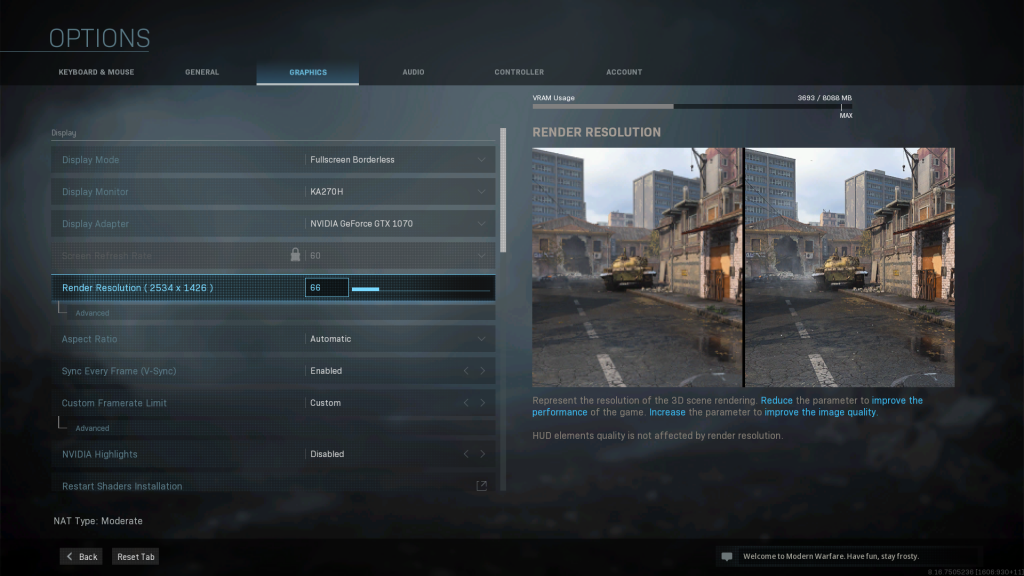
- Change the settings of your display screen from Full-Screen to Borderless Windowed. Now it would be easier for your to interact on the second display.
Extend Display Settings in Windows
If somehow the above method doesn’t works for you, you can exit the game and then head to the “Settings” tab of your Windows. By this option, you can easily move your mouse cursor fron one screen to another whenever you want. However, keep in mind that some AAA games do not support this option.
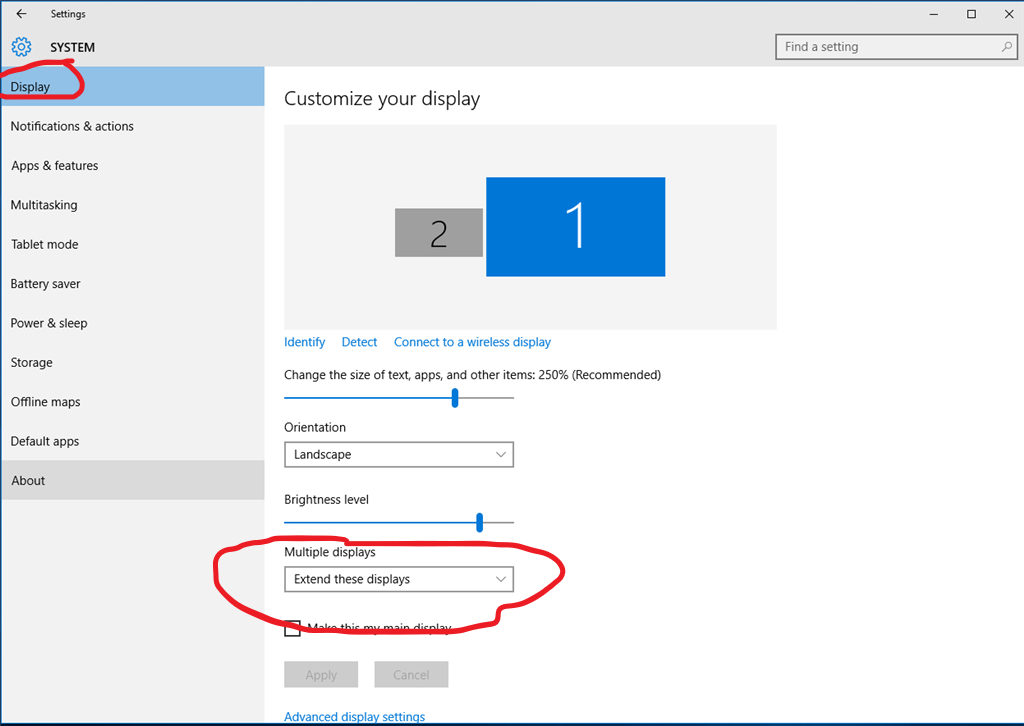
Follow the below guidlines to activate this option:
- Head over to the Settings panel and select the System
- Afterwards, select the Display option and and then click on Multiple Displays
- Now click on the Extend these displays option to freely move your mouse from first monitor to second monitor.
Final Lines
Finally, these are the two effective methods to move your mouse across two different display screens. Using dual screen setup gives you a lot of benefit, especially if you are gaming and interacting with useful tasks. If you using Full Screen resolution in games, this might block your mouse pointer at the borders of your main screen. Therefore, options like the Border Windowed or Full Screen Borderless allow you to engage with the secondary display easily.


