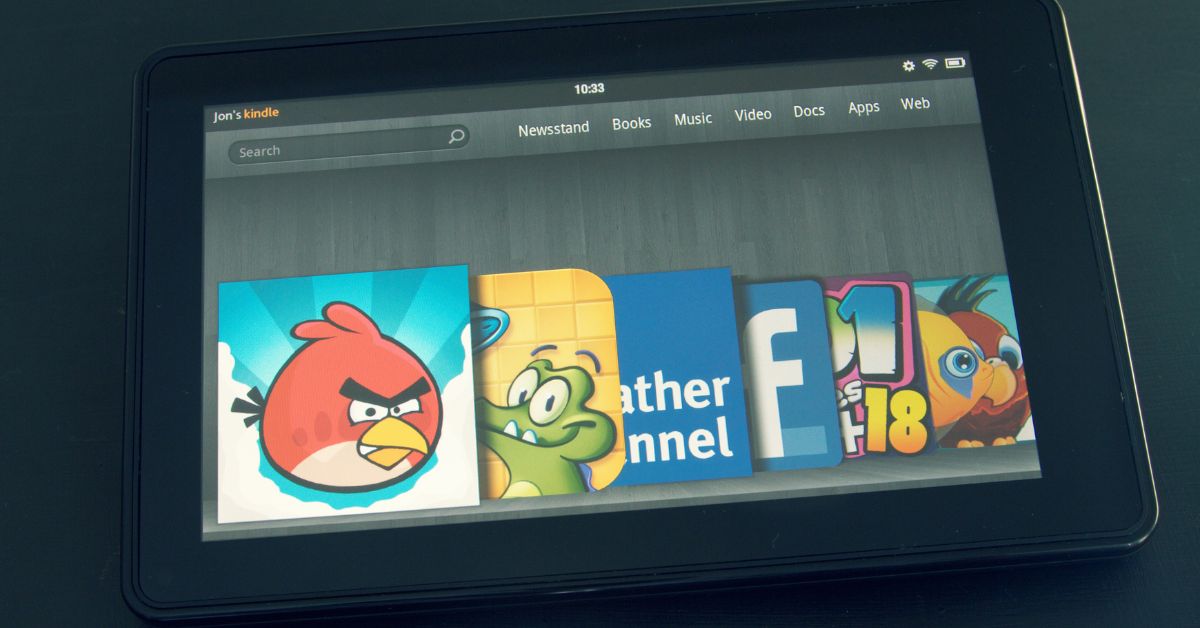The Kindle Fire is a great device to consume a lot of content on, but sometimes you find that it won’t turn on despite being fully charged. So what are the fixes you can try if your Kindle Fire won’t turn on?
You should try the official charger or a different charger and make sure the Kindle Fire is fully charged before turning it on. Hold down the power button for 40 seconds to do a soft reset.
Let’s look at the best ways to deal with a Kindle Fire not turning on as well as how to attempt some troubleshooting yourself, and also some care tips to get the most out of your Kindle Fire battery.
Steps to Fix Kindle Fire When It Won’t Turn on While Charging
There are several areas you should focus on when trying to get to the bottom of it not charging, this could be due to an insufficient power supply, or faulty charger/outlet. It could also be a damaged Kindle Fire or software issue.
One way to get around this is to let the Kindle Fire fully charge before trying to turn it on.
The Kindle Fire comes with an official 9W charger and you should always use this when charging the device. If you no longer have it, make sure to check the specifications for the charger you are using, as it will have the wattage written on it, generally the wall plug.
You should charge it with a plug that goes into a wall adaptor rather than relying on the USB input for a computer, as you get more power via the wall rather than the computer.
Thus you plug in a different charger just to test if that is the issue.
You can try doing a soft reset of the Kindle Fire to see if that will fix any software issues. Do this by holding down the power button on the Kindle for around 40 seconds and see if the screen resets. You should notice the charge light should turn on for many seconds.
Get in contact with Amazon to see if they can offer some assistance, especially if it’s still under warranty.
How to Tell if the Kindle Fire Is Charging?
There is an indicator on the Kindle that will light up to indicate charging.
The green light indicates that the Kindle Fire battery is fully charged. What you’re looking for is an amber light indicating that the device is currently charging.
How Long Does It Take for Kindle Fire To Charge?
You can expect that a 9W charger will fully recharge a Kindle Fire in about 4 hours from a battery at zero. This is based upon if you’re using a wall charger rather than using a computer as the power source.
A Kindle Fire is going to charge a lot slower at the beginning, as an empty lithium ion battery needs to trickle charge the first few percentage points, after it gets around 15% it should speed up drastically.
You can expect a doubling of the charge time if you’re not using a wall adaptor so this is the perfect opportunity to charge overnight.
| Charge Amount | Time to Get to This Amount of Charge |
|---|---|
| 5% | 15 minutes |
| 10% | 45 minutes |
| 25% | 1.2 hours |
| 50% | 1.75 hours |
| 75% | 2.6 hours |
| 90% | 3.8 hours |
| 100% | 4 hours |
How to Properly Take Care of Kindle Fire Battery?
You’ll want to charge the Kindle Fire when it’s getting low but don’t wait for it to completely drain as this isn’t so great on lithium ion batteries longevity.
Start charging when it gets below 15% power and you can stop once you get to 85% power to get the longest lifespan out of your battery.
You can leave the Kindle Fire on charge as more recent chargers will stop once the device is fully charged. It’s not a good idea for the long term health of your Kindle to always leave it on charge.
You can take care of the Kindle Fire battery life by turning on Airplane mode. On the original Kindle Fire, Airplane mode does not seem to exist but you can achieve something similar just by turning off wireless.
Tap the Quick Settings icon in the top right hand corner from the Home screen and tap Wi-Fi.
Find Wireless Networking and switch it to off.
On the new Kindle Fire, you can enable Airplane mode by doing the following. Swipe down from the top of the screen and tap Wireless, and tap On next to Airplane Mode
You can hit the power button on the Kindle to put the Kindle into sleep mode, reducing the drain on the battery.
Keep in mind that the Kindle uses very little battery when you’re not using it, Kindle Fires are designed to be turned off only rarely so you can rely on the sleep function instead. It’s still worth turning off the wireless connection when you put the device to sleep.
The sleep mode with the Kindle Fire kicks in automatically, and you can adjust the settings via the menu. Go into the menus and select Display or Display & Sounds from the Settings menu and then select Display Sleep or Sleep.
From here you can select how many seconds or minutes your screen stays on when not in use. By setting a low figure here, you can ensure that it will basically lock automatically after use, generally extending the life of your battery to prevent it idling and draining.
The other setting you change to take care of your Kindle Fire battery is to adjust the light settings. Select Display from the Settings menu and then select Brightness Level and use the slider to adjust your screen’s brightness.
Some people have found that using a battery pack or power bank gives a quicker charge, even over a wall socket.
It’s also worth doing a soft reset by rebooting the Kindle Fire, that will force close all open apps which are one of the biggest drains on the battery, causing degraded performance over time.
How Long Does the Kindle Fire Battery Last?
For continuous use, the Kindle Fire battery will generally last about 8 hours.
The Kindle Fire is a media tablet, and so will generally last longer than an Apple or Android tablet. However, it is limited in what it can do as compared to these.
Many just use the Kindle Fire to read ebooks and magazines, and if you mainly do this you’ll definitely be getting the full 8 hours on a full charge.
However, you can watch movies and TV shows on the Kindle Fire but this will put a bigger demand on the battery.
You can be a little bit more efficient if you limit it to music but apps will tend to drain the power.