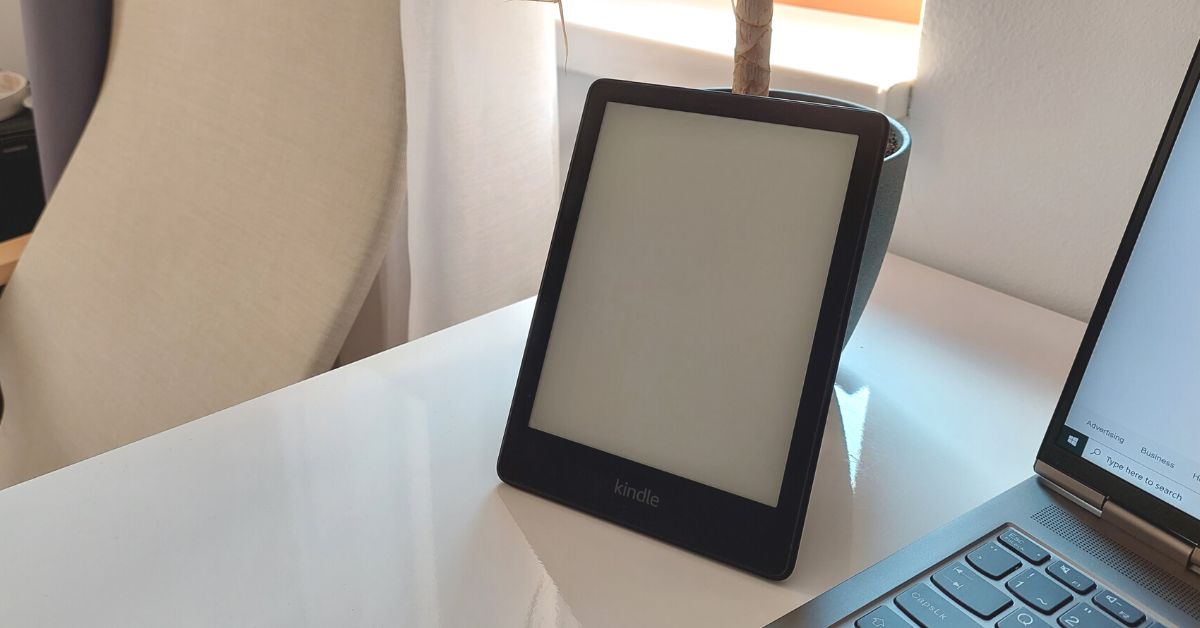The Kindle Paperwhite is one of the best e-readers out there, with it being a lightweight, easy to read screen with a long battery life. But after using it for a bit, you may notice that it is not obvious to turn it off. So how do you turn off the Kindle Paperwhite?
You can’t turn off the Paperwhite completely but you can put it into a low power mode by tapping the button or closing the cover. You can further reduce battery life by turning on airplane mode and switching off the screen.
Let’s look at how the Paperwhite’s power settings works, as well as all the configurations you can use to get the most out of the battery. We’ll also look at some troubleshooting steps if your Kindle is not acting like it used to regarding power settings.
How to Turn Off a Kindle Paperwhite Screen?
The Kindle Paperwhite has a button on the bottom of the device that is used to both turn on and turn off the screen. It is a low profile button that is just to the side of the USB port.
You can tap that button once to put it into a type of sleep mode, and hold it down to turn off the screen.
When you hold the button down, you should get a prompt that says Screen Off that you’ll need to hit the onscreen button for, with the other options being Restart or Cancel. You’ll need to keep it pressed for at least five seconds to bring up the prompt.
When you just tap the button, it puts it into a type of low power mode with a screensaver, although this screensaver uses very minimal power, if any.
Another way to do this is to close the cover (you’ll have to purchase this separately) and this will cause the Kindle’s screen to turn off. This is a very similar operation to that as if you just tapped the button.
Can You Completely Turn Off Kindle Paperwhite?
Like many Kindles, you can’t turn it off completely as you only get the option of Restart or Screen Off. The battery is not removable so low power mode or low power mode with screen off are your two best options. For that purpose, hold the Power button at the bottom of the Kindle Paperwhite for about 7 seconds and press “Screen Off”
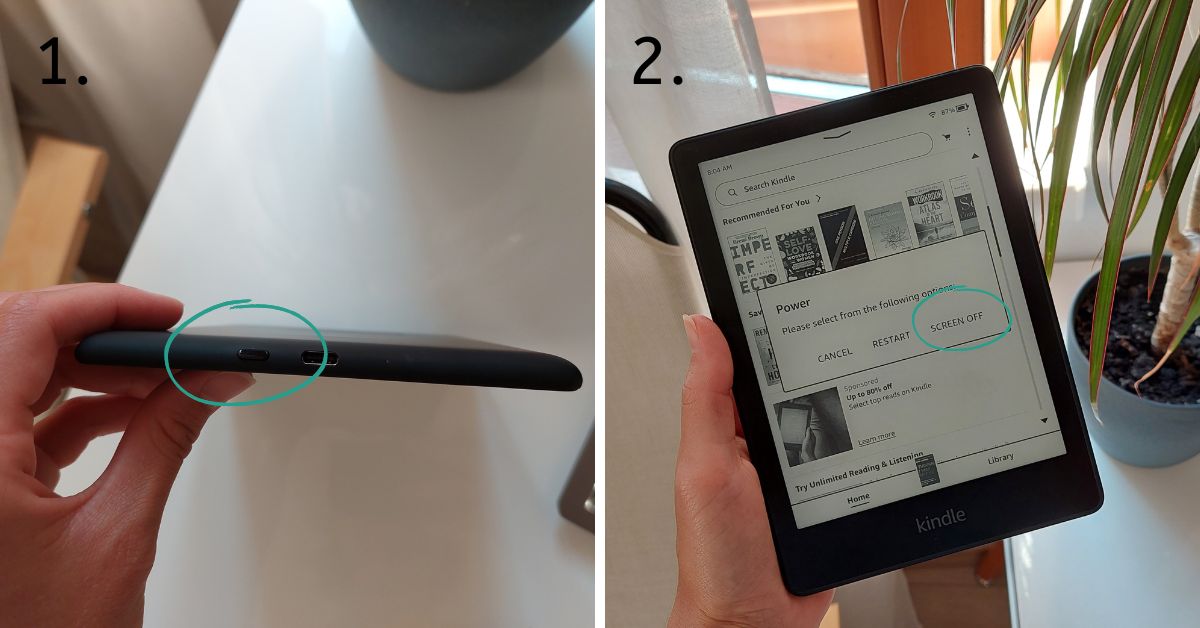
Kindle really only uses battery power in any significant manner when you turn the page, so it’s not a big difference if it’s just sitting in sleep mode.
You can turn on Airplane mode to further conserve power, as this will turn the wireless connection off.
Do Kindles Automatically Turn Off?
Kindles won’t automatically turn off completely, although it will go into its power saving mode automatically.
Kindles will go into a low power mode automatically after 10 minutes, displaying a screen saver.
They will also go into this mode when you close the cover, if you’ve got one.
How to Put Kindle Paperwhite to Sleep?
The Kindle Paperwhite can be put to sleep by closing the cover or by tapping the button on the bottom of the device once.
You can also hold the button for longer and then select the Screen Off setting.
Of course, the 10 minute limit mentioned earlier will also cause the Kindle to go to sleep, but this is not the best way to get the Kindle to get it to sleep.
Why Does Your Kindle Not Want to Turn Off?
Amazon has designed the Kindle so that it is in an on state constantly.
The lack of buttons on the Kindle is a giveaway that there isn’t a whole lot you can do about this; it’s by design. You really only get two options of either tapping the button once to put it into sleep mode, or holding it for a restart or screen off option.
If you suspect that your Kindle is having issues, it’s worth doing a full charge by plugging in the microUSB or USB-C cord and using a quality charger. Leave it for a few hours and then try again using the buttons.
If the Kindle is not going into sleep mode either by closing the cover or holding the button down, it is worth contacting Amazon Support to see if they can organize some additional troubleshooting steps, as it could be a fault in the device itself.
Otherwise, you can try ensuring your Kindle is connected to the internet via wireless as the Kindle can then update itself automatically. Software updates may remove the issues you’re encountering with the Kindle not turning off properly.
There’s also an article on how to manually update the software from Amazon.
Using a computer, download the file for your Kindle from this list. Turn on your Kindle and connect your Kindle to your computer with a compatible USB, and browse to the device using your file explorer.
Move the downloaded update file from your computer onto the ‘Kindle’ drive and eject the Kindle from your computer. Disconnect the Kindle’s cable, and from the home screen go into the Menu and then Settings, then tap Update Your Kindle.
You can pull down from the top menu of the Kindle while it is on, and the top left icon should be an airplane symbol, make sure that it is not set to on, as that will turn on Airplane mode, basically turning off the wireless connection.