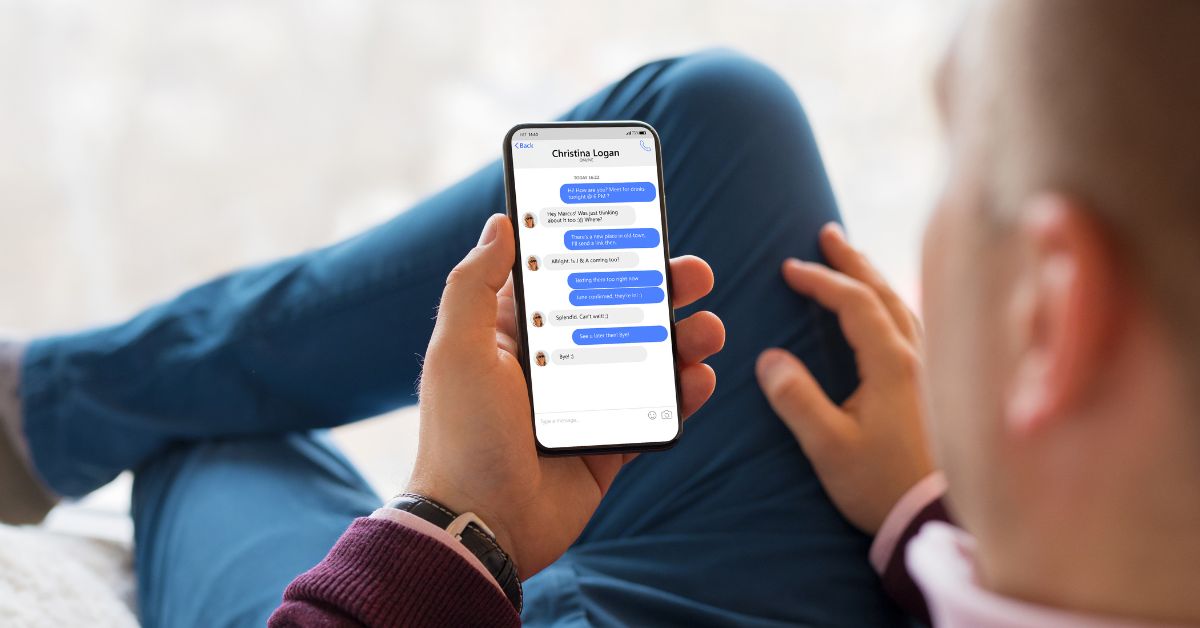Sometimes you want to text groups of people but have all the replies hidden to all recipients of the group. You may also want to unsend a message that you have already sent. So how do you send a text to multiple contacts without group message on iPhone and Android?
You can use the Group Message or Mass Text option if you want to send a message to a group but only have the replies come to you. You can unsend messages in iOS 16 but there doesn’t seem to be a way to unsend texts on an Android.
We’ll look at how the messaging works on both iPhone and Android, how to send group texts on both, as well as consider a few strategies on how to unsend mistakenly sent texts. You’re going to have more success on the iPhone than Android phones, but you’ll still have options.
How to Send the Same Message Without Group Message on iPhone?
To make a message go out to a group of people without everyone seeing all replies, you’ll need to force the group message to be sent as an SMS. This means that you can send a single message to multiple people and replies are kept secret.
Apple has an informative article on how to do this, and you’ll need to have the latest version of iOS or iPadOS. [1]
This is also possible on an Apple device that is not an iPhone or iPad, as long as you’re signed in to iMessage using your Apple ID.
When you create a group of contacts and send a message on an iPhone or similar device, then it will automatically be converted into either an iMessage or a Group MMS.
If you want to instead send a Group SMS, first you’ll need to temporarily disable iMessage and MMS before sending the message. This can be accessed via the device’s settings, with both being able to be changed under Settings > Messages.
After sending the Group SMS, you can go back in and re-enable these settings again if you want to have the ability for your group message recipients the ability to see all replies.
How to Send the Same Message Without Group Message on Android?
The setting to send a mass group message where all recipients won’t be able to see replies has different names depending on the Android version or phone model you have.
One way is to open up Android Messages and click on Menu and then click on Settings.
From here, you should be able to tap on Advanced and then click on Group Messaging. You should then have an option worded similarly to Send an SMS Reply to All Recipients and Get Individual Replies.
Otherwise, you can open up Chatting+ and then select from the three dot menu, and select the Mass Text option.
Another way to quickly send the same message to a group without allowing the recipients to reply to each other or see the replies, is to add yourself in your address book or contacts list.
Send yourself the text message and once the message arrives, you can then long press on the received message and select Forward, then select the contacts to send it to. This will still take a lot of taps but will be a pretty efficient way.
You can also try some app options like TextMagic, which are more used for marketing purposes, but you can also do additional things like changing emails to SMS. Parachute is also another marketing option to do a mass text. Also, look at SimpleTexting or EZ Texting.
Can You Unsend the Message on iPhone?
Since the reveal of iOS 16, there is the possibility to unsend messages. The release of iOS 16 will probably be in September 2022.
If you can’t wait until then, set yourself up via the Apple Beta Software Program, which will allow you to run the beta version of iOS 16.
Go into Messages and long press on the message you want to unsend. It should pop up a prompt that you can select Undo Send from, and once you tap that the message will get unsent.
Keep in mind that it is only doable approximately 15 minutes from when the message was originally sent, and that if the recipient is using a version of iOS that is iOS 15 or earlier, then they may still continue to see the unsent message.
This doesn’t completely remove the message from existence, as even people on iOS 16 will be notified that a message was unsent by a prompt that will appear in the chat window.
A slightly less reliable way is to quickly shut off the network connection from your device to prevent the message from getting sent.
This needs to be done immediately after the message was sent, so if you notice an issue with the message, then just quickly swipe from the top of your screen and turn off data, WiFi or whatever your internet or cell connection is using.
You can also enable Airplane Mode, which has the same effect. You’ll know this has worked properly as you should get an error message that your message was not sent or not delivered.
This technique works better when sending large media files, such as a photo or video, as the time it takes to compress, upload and fully send the media will buy you precious seconds to cancel the sending of the picture, which can happen when sending multiple files.
Keep in mind that if you just delete the message on your end without going through the unsend process, it won’t delete it from the recipient’s end as well.
This feature can also be used to edit a text, however, keep in mind that the phrase Edited to will appear above the message, and especially if the recipient is not using iOS 16, they still may see the original text along with the edited text.
Can You Unsend the Message on Android?
Some of the same techniques apply when trying to prevent a message being sent via Android but you don’t generally have as many options as compared to an Apple device.
If you’ve sent a text via SMS or MMS, there’s almost no way to unsend that message. Other apps may allow you to delete or unsend a message sent within apps, like Messenger.
You can quickly enable Airplane Mode with a text after you sent it, and it may prevent the message being sent out over the network, although you’re unlikely to get any sort of error message or delivery failure message so it is hard to know if it worked.
Once you’ve got Airplane Mode on, delete the text on your side before reenabling Airplane Mode again.
You can try long pressing on the SMS and select Recall if you have it as an option, but if it is a text only SMS, then you’re going to be hard pressed to get in there quick enough before it sends.
If you’ve sent media, this may give you enough time to Recall it.
Otherwise, if you want more control over group messages or unsending messages, your best bet is to try a different messaging app than the one that comes on Android phones by default.
You could use alternatives like Google’s Messages, Handcent Next SMS, GroupMe or Textra SMS. These don’t offer an Unsend option as they rely on the SMS network rather than using one run by the app.
Fundamentally this is always the issue why you can’t do a lot to modify how you send messages, edit or unsend messages; they’re going out over the carrier’s network and so you don’t have a lot of access to do much to it once it leaves your phone.