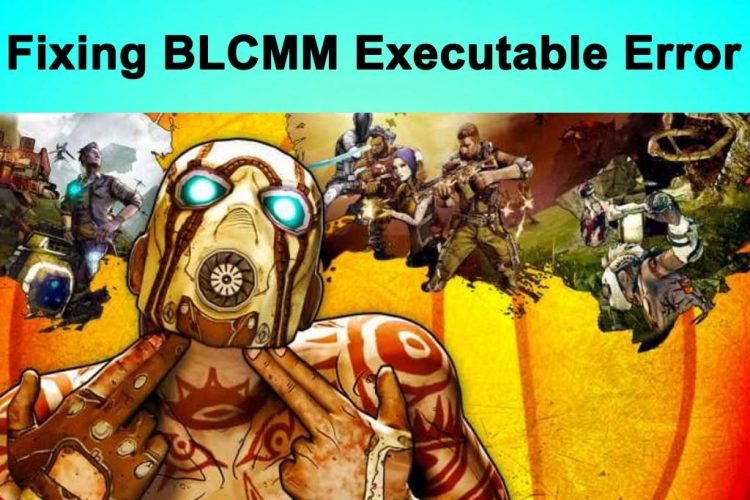Most Borderlands 2 players would be aware of the BLCMM (Borderlands Community Mod Manager). It’s an application that is excessively used by gamers to carry out different kinds of modifications in the Borderlands 2 game. The application works just fine with older versions of Borderlands 2, however, whenever an update is released by the game developers, you’ll end up having BLCMM Hexedit Executable error on your screen the time you’ll launch the game.
It happens because the current version of the BLCMM is not compatible with the latest patch released by the Borderlands 2 game developers. In this guide, we’ll discuss about some effective ways to fix this error.
Before we dig down into the solution, it’s important to know what hex editor is and how it works.
What is Hex Editor?
A hex editor is the type of software program used for analyzing and running hexadecimal codes on a computer. In simple words, a hex editor makes it easier for users to customize the data and display it in the way they want it to be. So, the changes you’ll make in a hex editor file will show up the same way in the main program (in our case the Borderlands 2 game).
So when you are using hex editor in Borderlands 2, you are changing the hex values and setting your own preferred values.
Fixing BLCMM Hexedit Executable Unknown Error
Here are some proven ways to get rid of this error.
Borderlands Hex Multitool
The primary reason for getting the BLCMM Hexedit executable is due to the incompatibility between your Borderlands 2 game and the BLCMM mod application itself. One way around this is to install Borderlands Hex Multitool. This tool needs .NET Framework 4.5 to work properly, so make sure you have a 4.5 or higher version installed on your Windows.
This tool works similar to that of the BLCMM but it doesn’t offer any mod organization. It also comes with some extra patches like maximum currency and turning off sanity checks.
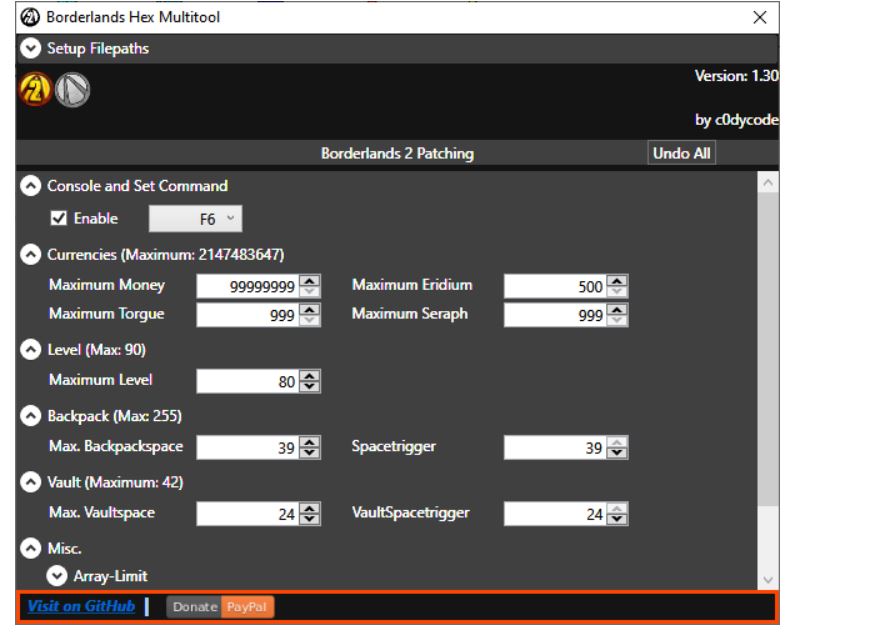
After installing the Hex Multitool, you’ll need to set the hex values. Keep in mind that these values could be different for different versions of Borderlands 2. You’ll have to test your own hex value until you don’t get any BLCMM Hexedit executable error.
Installing and Running Borderlands Hex Multitool
Once you’ve downloaded the tool:
- Open it and expand the “Setup Filepaths” at the top section
- Now click on the “Select Path” and choose “Borderlands2.exe”
- Click on the game icon you want to patch, and then select your desired changes, and hit the “Apply” button to save those changes.
Putting the Value Manually in Hex Editor
If the BLCMM or Borderlands Hex Multitool do not work for you, then it’s time to fix things manually. Although this is a bit tricky method to do, there are more chances of success with it. You can do this by two different ways.
Enabling the Console
You can enable the console by willowinput.ini command
| For Windows | documents/my games/'X'/willowgame/config/ |
| For Mac | library/application support/'X'/willowgame/config/ |
| For Linux | ~/.local/share/aspyr-media/'X'/willowgame/config/ |
Please note that the “X” should be replaced by the Borderlands 2 or Borderland the pre-sequel ( it depends upon which type of game you are hex editing).
Once the file is found, you can open it via text editor. Open the file and click go to Edit>Find, and then search for [Engine.Console]
Right under this file, you’ll find ConsoleKey= and TypeKey=
Assign the values, ConsoleKey=Tilde & TypeKey=Backslash
Once you’ve assigned the values while playing the game, pressing the Consolekey will open the Console along with a log at the top of the screen. Also pressing Typekey will open up the Console with a command line at the bottom.
Below are some commands you can enter manually
- TiledShot
- Stat FPS
- Shot
- Quit
Hex Editing Manually in Windows
This method is used to permanently modify the executable in order to fully unlock the Console. If you are a Windows user, then follow the steps below:
- First of all, install a hex-editor program, then go to the directory where Borderlands is installed and then follow BORDERLANDSGAME/Binaries/Win32
- Now open the Borderlands2.exe in the hex-editor program that you’ve installed.
- From the drop-down menu, look for “Search” and then “Replace“
- Now set the options to hex values
- You’ll find hex values
83 C4 0C 85 C0 75 1A 6Awith83 C4 0C 85 FF 75 1A 6A
- Replace them with
73 00 61 00 79 00with00 00 00 00 00 00
- Save changes, and you are done
Conclusion
By following the above two methods, you can easily troubleshoot the BLCMM Hexedit Executable Unknown error. You can either install Borderlands Hex Multitool or you can manually edit the hex values in Windows. In case both of these methods do not work for you, then you’ll have to wait for the latest version of BLCMM from the developers. If you have any working methods to fix BLCMM hexedit error, then don’t forget to share them with us.