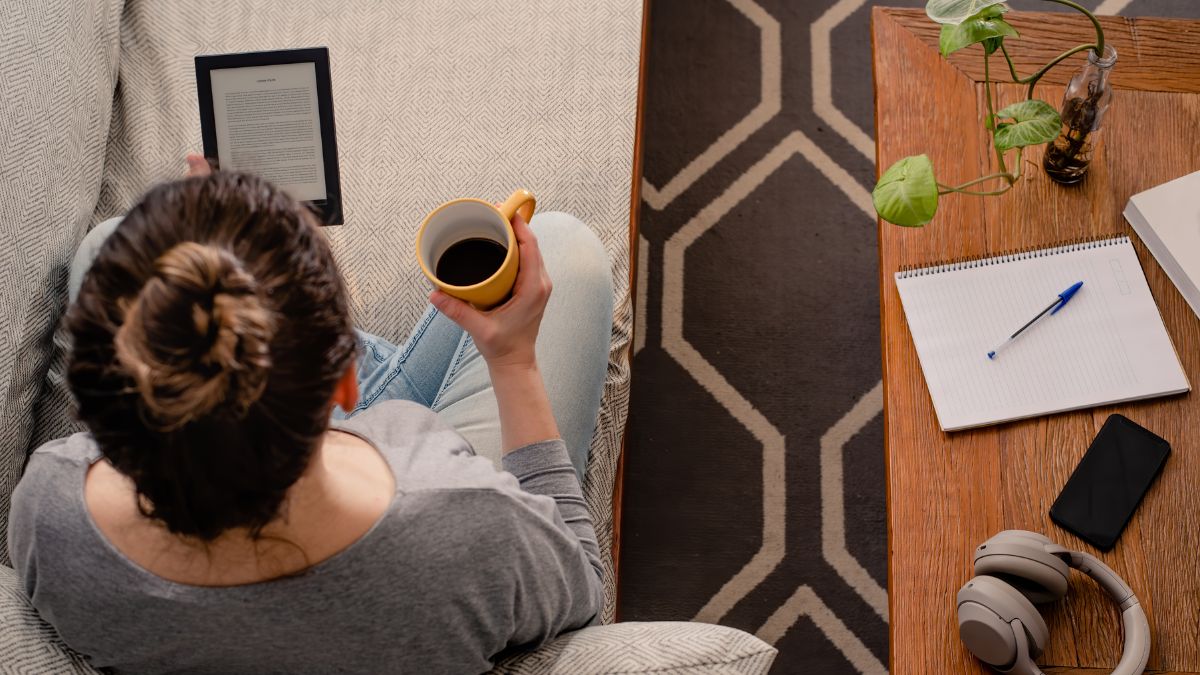Calibre is an amazing platform for book lovers who can’t afford regular purchases, either physical or digital. It is a boon for self-researchers, for example, who may need a wide variety of sources when collating information. The software is also open-source, making its improvement a global collaborative effort that is just as free as its use. If you were using Kindle until now, you may ask yourself how to import Kindle books into Calibre?
Import Kindle Books into Calibre by dragging the files from the Kindle folder to the Calibre window. It works just like dragging the files from a USB flash drive. The cross-platform viability of Calibre makes it so that you only need to be intuitively guided by its user interface at all times.
How about doing the reverse you ask? And what about the actual practicality of Calibre itself? Would it be safe to use on different devices? Find out more below.
How to Connect Kindle to PC Calibre?
You first need to setup Calibre on the PC, connect the Kindle device via USB, and follow the next set of instructions by the software.
To be more specific, you should first launch the software file, and complete the installation wizard. Fill out the details related to the Kindle device you will use and the account connected to it. If you don’t want to add information, you can just register details for a “Generic device”. You can skip the email details setup portion if you don’t plan on such transfer/delivery service for Calibre.
With Calibre installed natively on the PC, whenever you plug a Kindle device on it, it will be easily recognized by the software. After plugging the Kindle via USB, toggle a menu on the device that switches the USB connection from battery charging to data transfer. A new “On Device” selection will pop up if this connection is successful.
In case some of the registration details during installation did not match, do not worry. You’ll be given another chance to fill up the information again later (though it will be no longer as convenient).
How to Transfer Kindle E-Books into Calibre?
To transfer Kindle e-books to Calibre, you need to use the Kindle Converter. Plug again the Kindle device via USB and check if it is detected. Then head to its main e-book folder, usually found at “/Library/Application Support/Kindle/My Kindle Content”. Drag all of the files into the Calibre window, then select which ones you want to export.
Calibre will have the option to convert the books to another format. But this time, the removal of DRM will also add to the time before the operation is completed. Normally, it is recommended for users to convert the files to the more universal ePub format, as it is not only more supported by non-official readers, but it also compresses the books to smaller file sizes.
How to Transfer Kindle E-Books into Calibre?
To do the reverse, and transfer e-Books saved on Calibre to the Kindle’s local storage, select a book from the main menu, and right-click them. Then, select the “Send to Device” option, with the following “Send to Main Memory” command. If it is in a format natively supported by Kindle, the transfer should happen instantly.
If not, Calibre will ask you to convert the book first into a Kindle-friendly format before the transfer. To see the progress of the conversion, you may click on the Jobs button below the conversion menu, and see which e-book is being converted in real-time.
After you finish transferring e-books, you then open the Device menu, select the “Eject this device” option, and wait for the notification of safe removal. You can now unplug the Kindle device and start reading all the books that you have transferred or converted.
Can You Install Calibre Directly on Kindle?
Calibre is software available exclusively for Windows, MacOS, and Linux. You cannot install it directly on a Kindle because it uses an Android-based Fire OS. The only real option that you have for interacting with Calibre on a Kindle is connecting it via USB or accessing the e-books via a WiFi network.
Either way, you’d have to manually transfer the reading material to the device, before any native app allows access to it.
Can You Use Calibre to Convert E-Book File Types?
Calibre has a built-in feature to allow the conversion of e-books to any file type that you wish to save them as. This is obviously made so that the program can function universally across all major consumer e-reader platforms, with a special focus on Kindle since it’s the most popular, and ePub file format since it is the most data-economic.
To convert file types, simply follow the basic e-book transferring instructions by the software. It will eventually ask the user if a conversion would be necessary or not.
Can You Use Calibre to Transfer Kindle E-Books to Another E-Reader?
Now you know how to import Kindle books into Calibre, but can you use Calibre to transfer Kindle books to its competition?
By combining the two steps and using other e-readers for the output operation, you can transfer Kindle e-books to another e-reader. In this regard, you have to plug both devices via USB first. Then navigate the menu so that you can import the Kindle e-books first, and then use the same window to do the transfer towards the target e-reader device.
If the other device happens to be a Kindle as well, then the files can just be transferred directly. Do take note, however, that this might still require removing DRM to prevent late access hiccups.
Is Calibre Safe?
Calibre is not malware, does not have any related malicious functions, and is therefore safe to use. In particular, program developers have publicly stated that the software does not collect personal information from users. The concern about Calibre’s safeness stems from the fact that it is open-source, and that some people were worried about users that might be injecting suspicious code inside its software.
On the practical and legal side of things, Calibre is also technically safe to use. So long as you follow the easy and intuitive steps of transferring e-books at and from different hardware media, you should not run into any access trouble.