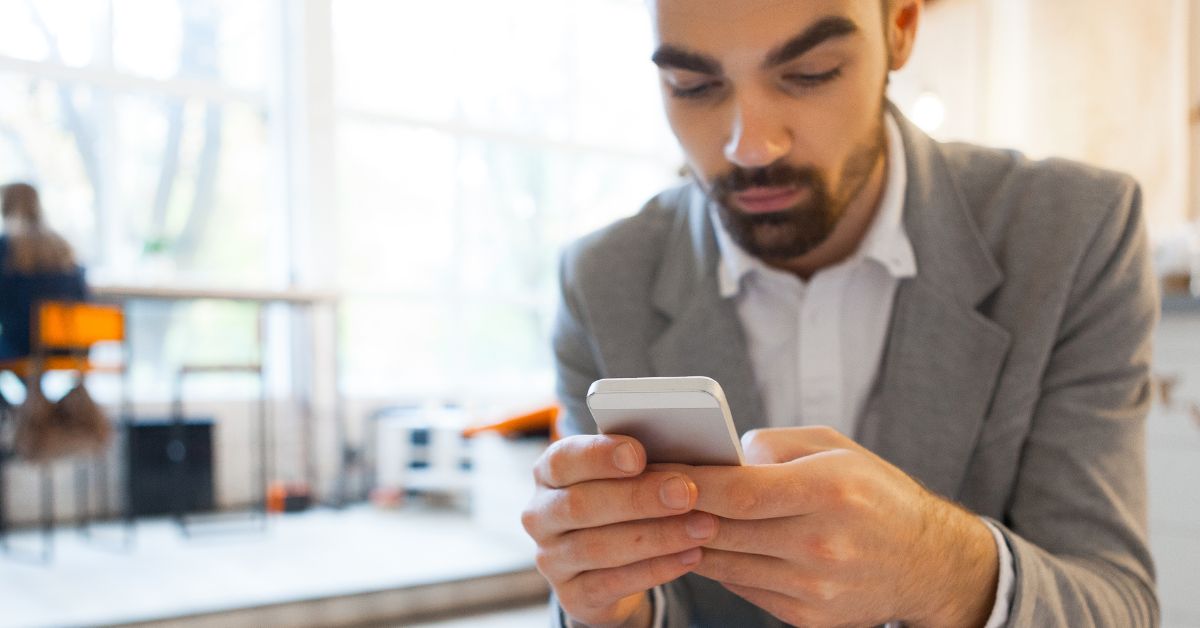With all the syncing and connections between devices, it is a common worry that other people are reading your iMessages. So when you switch to a new device or have shared your Apple ID with someone, can someone see your iMessages from another device?
Unless someone is still logged into your Apple ID on their device, they can’t read your iMessages or text messages. If you’re concerned, change your Apple ID password and disable iMessage on the other devices.
Let’s look at how the iMessage system works with Apple ID and how to check whether everything is working properly, as well as how to use Family Sharing. It is pretty easy to make your devices both secure and easy to share content with, so let’s get into it!
How Can Somebody See Your iMessages?
With the introduction of the iCloud and Apple ID system, it is possible for someone to see your iMessages.
This is particularly the case if you share an Apple ID with someone else, like a family member.
Another way is if, on their device, such as an iPad or iPhone, they are signed into your Apple ID in their own messages settings.
This is basically them ‘acting as you’. Keep in mind that this only works for iMessages and not for SMS texts, as the latter doesn’t go through Apple while the former does.
For example, an iPhone, iPad and MacBook all on the same Apple ID, can view all iMessage sent or received from the other devices. This is a feature, not a bug, but you can stop this behavior by separating out Apple IDs among different people.
From a security standpoint, you should encourage everyone to get their own Apple ID as Family Sharing and other methods make giving content to other members of your family or even friends pretty straightforward without all having to be on the same Apple ID.
Of course, people can see your iMessages if they’re displayed on your screen, so while out in public you will want to keep your device hidden from prying eyes by cupping it with your hands if you’re worried about it.
When a message is received, it will also show on the screen as a notification, and people can quickly read it in this situation. You can disable the message preview to help with this, by going into Settings then Notifications, and disable the message preview.
Another option is an anti-spy screen cover, which makes your screen dark and unviewable once past 45 degrees viewing angle. The YMHML Privacy Screen is a great choice and can be purchased on Amazon.
Can Family Sharing See Text Messages?
Text messages are sent through the cell network, and are not shared via Family Sharing. The only device that will be able to see the text messages is the one that has the SIM for that text message’s originator/receiver.
Text messages are specifically excluded from Family Sharing, as Family Sharing is more a method to share purchased content and keeping photos together, rather than sharing all messages such as iMessages and SMS or text messages.
While there are other more sophisticated ways of accessing text messages, the person who can do something like this is very likely an advanced compromiser, and there’s not much you can do to stop this, but the average person can’t access your messages via Family Sharing.
How to Know If Somebody Else Is Reading Your iMessages?
There isn’t an obvious way to know if someone else is reading your iMessages.
As iMessages are linked to an Apple ID, if your Apple ID is not logged in anywhere else, then no one is reading them.
If you’re concerned, try updating the password for your Apple ID, as this will then kick anyone out who is logged in with your Apple ID. This is also just a good security practice that you should do every six months or so.
If any of your other passwords are possibly compromised and they are similar to your Apple ID’s password, you should update it immediately and try to use different passwords.
It’s worth deregistering your iMessage account, especially if you change devices. Make sure that you’re connected to your cellular network, and then tap Settings and go to Messages and turn off iMessage.
If you no longer have access to the SIM, you can also do it online by going to deregister iMessage online. [1] This process involves entering in your old phone number into the Apple website built for this task. [2]
This will send a six-digit confirmation code that you can then use to deregister iMessage, and this will likely stop someone from having access to your messages, such as if they have copied your SIM or spoofed it in some way.
How to Stop Sharing iMessages Between Devices?
Get the person who can see your message to set up their own Apple ID and log out of all devices they have with your Apple ID or other details.
Then open Settings and select Messages, then scroll down to Send & Receive. Tap the Apple ID at the top of the screen and hit Sign Out. From here, you can now log in to the separate, newly created Apple ID.
If you want to share content like purchased movies, just have them set up Family Sharing so that you can share purchased content across Apple IDs or iCloud accounts.
Family Sharing allows Apple Music, Apple TV+, Apple News+, Apple Arcade, and Apple Card as well as iTunes, Apple Books, and App Store purchases, an iCloud storage plan, and a family photo album throughout your entire family.
It is also worth checking text forwarding, so look at Settings then tap Message and select Text Message Forwarding, and from the list tap on Disable on the device which you do not want getting the messages anymore.
Turning off iMessages is an important step to take to really prevent others from seeing your message. You’ll want to make sure the iPhone has your SIM card in it as iMessages is linked to a phone number as well as an Apple ID
Go to the Settings app, and tap on Messages, find the iMessage heading and then tap on the slider so it goes from green to gray. This means you have now turned off iMessage.
It’s also worth checking under Messages per the Send & Receive to see if any other destinations are linked with the iMessage, such as a phone number or email. You can uncheck these destinations that you don’t want to prevent others from using this.