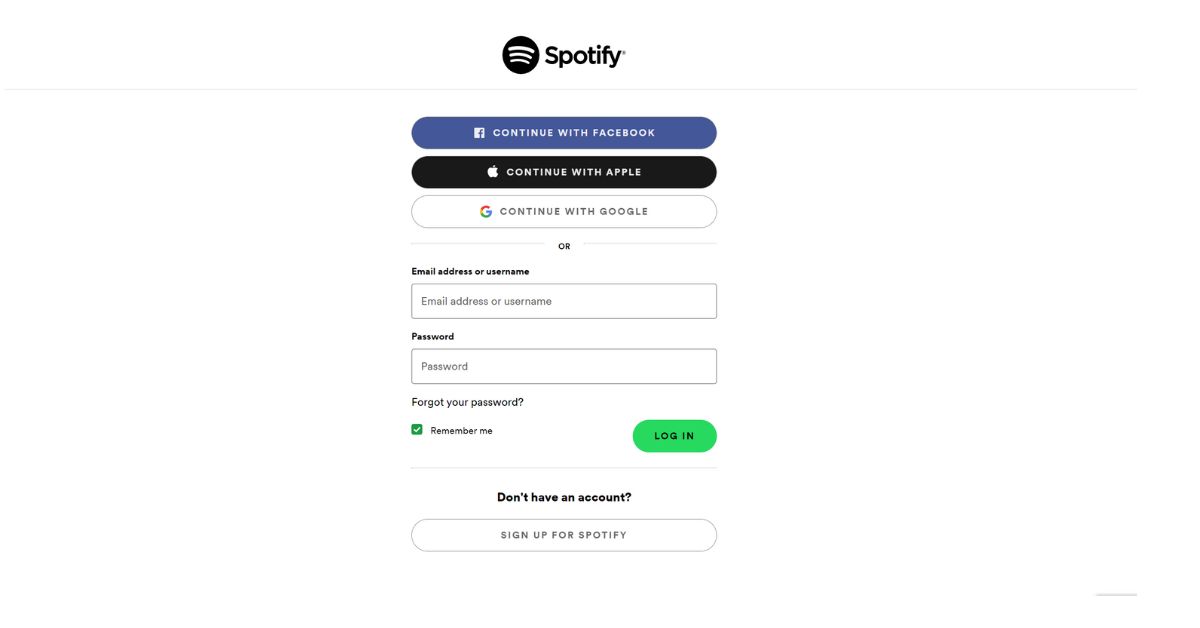Spotify has become one of the best music streaming services out there, while also being a sort of one stop shop for podcasts and all other types of content, including having great discovery and playlist features. But if Spotify logged you out, how do you log back in?
Spotify logged you out because it may be experiencing server issues, or your payment or login details may have a problem. It could be that the app needs updating, Spotify has detected suspicious access or there are conflicts with other apps.
Let’s go through all the common reasons why Spotify has logged you out, as well as strategies to try and fix the issues and resolve any issues so that you can get your Spotify account back to normal.
Why Did Spotify Log You Out?
Opening up Spotify just to see that it’s asking for your login information may be troubling when you don’t actually remember logging out, but there are many causes of this. It doesn’t always mean it is an issue on your side.
The occasional logout is to be expected, but if you constantly notice you are having to login every few days or even more often, then you should do some more in-depth investigation as it could be that someone is using your account without your knowledge.
Finally, another common cause of constant logouts is the app or account having conflicts with other apps or permissions.
Subscription Issue
Spotify has a free and paid version, with the latter requiring an active subscription to work. Known as Spotify Premium, it gives you many great features such as the ability to do unlimited skips, ad-free listening, offline and on-demand playback.
However, as it is a paid version, Spotify needs to be able to verify that you have an active subscription in order to get all the benefits of it. So if there has been some refresh or update to your subscription, this may prompt Spotify to force log you out.
It could be that Spotify has rejected your payment or it has failed for some reason. If you’re using one of the shared accounts such as Spotify Duo, the person who is paying for the account may have canceled it without telling you.
Server Issues
As with all technology, from time to time there will be scheduled downtime, maintenance or outages which cause all users to be logged out.
Check Spotify’s social media like their Twitter to see if they’re reporting anything widespread, or any past announcements to do with planned repairs.
Update Issue
If Spotify updates their app or makes some changes on their end, they may kick you out of the app, meaning you have to log back in again. This is not a big issue and is just needed to prevent duplicate logins or other similar issues.
Auditing
Spotify and many other services like it are generally trying to crack down on password sharing. If they have people sharing accounts, that means their revenue is going down or not as high as it could be, while still putting a big burden on their services.
So if they see some suspicious log in patterns, they may log you out. This happens automatically according to their systems.
Compromised Account
If someone has gained unauthorized access to your account, they will often change the email and password of the account to maintain this access. When they do so, this will cause your current login session to expire, leaving you logged out.
This doesn’t mean you should automatically assume that this is the case every time you get logged out.
However, it is worth looking back through the email you have registered for Spotify to see if you recently got a ‘password changed’ email or similar, as this could mean someone has gained access to the account.
Individual Account Problems
Instead of a widespread Spotify issue, it is possible that your individual account or a certain batch of accounts are having login or authentication issues. This can cause you login issues but won’t be widespread enough for Spotify to notice and make the fault public.
This means that you will have login problems, but no one is actually mentioning that this is an issue. Keep in mind that Spotify has close to 450 million active users, so it is easy to get lost in the ocean a bit. [1]
Conflict With Other Apps
Cleaning apps and other such apps are probably the worst enemy of Spotify, as they will force close apps in order to reduce memory usage or save battery life. This can cause Spotify to stop working or at least will log you out of the session.
This can also be an issue when using apps that interact with Spotify, such as ones that access your playlists or other information to feed it to other services you use.
App Issues
Streaming from Spotify on two different devices with the same account may cause them to pause or get you logged out. This is a feature rather than a bug, so try and have separate Spotify accounts on devices that you will stream from.
Remember you can always create another free Spotify account for a different device.
Battery settings for Spotify can sometimes mean your device will automatically turn off the app to conserve battery, and this can cause you to get logged out. This is particularly the case if Spotify has been playing in the background for a long time.
As Spotify is a streaming service, this means it will be on the internet and using data. If you’re on WiFi this isn’t an issue, but some devices will have a data limit for the cell connection, and will then cut off the connection if Spotify goes over this.
This can easily result in Spotify closing itself down, as well as logging you out.
For iOS you can go into Settings, then Apps, then Spotify and tap on Mobile data and then hit ‘Allow background data usage’ to make sure it is toggled on.
For Android it will depend on your phone, but go into your application manager and opening up Spotify, from here you should be able to change the limit or operation of the data throttling.
What to Do After Spotify Logged You Out and Not Letting You Log Back In?
One of the first things to try is to get on a computer and login to the Spotify website and try logging in there.
If you’re able to get in, go to your account overview page and find the ‘sign out everywhere’ button, and hit it. After that, your Spotify account will be forced to sign out on all devices and all locations.
Keep in mind that this shouldn’t extend to booting you out of such devices such as Sonos wireless speakers and consoles like the Sony Playstation.
Try logging back into the Spotify account on your device that is having issues signing in.
If these steps don’t work, then attempt to do a password reset on your Spotify account to do an account recovery.
Spotify has a password change page that will first ask for your current password. Put that into the current password field and then enter your new password into both new password and repeat new password fields. Finally, click on ‘set new password’.
If you’re unable to access this page, then just go through the surface password reset form. This requires access to the email address you registered with your Spotify account originally.
If you no longer have access to the email address, you can try contacting the original webmail provider to see if they have an account recovery process. Most email providers generally have some process to regain access to a deleted email account.
It may be worth clearing the cache on your device and then trying logging in again. If you don’t know how to do this, you generally have to go into the application manager section of your device and then open up the Spotify entry.
From here you should have a delete cache or similar option.
You can also delete the cache from within the Spotify app, click on the gear icon in the top right corner, then go to Settings. Scroll down to the Storage section and it will show how much cache data Spotify has accumulated over time.
Click on the Delete cache option to clear all this Spotify cache, and see if that improves it. It may also be worth doing a soft reset or power cycle on your device by powering it down and turning it back on again.
If this doesn’t work, uninstall the app completely and download the latest from the respective app store and try logging in again.
Make sure you’re on WiFi or at least that your cell reception is strong.
It may be worth trying to login with a different Spotify account to see if you still have authentication or login issues. It doesn’t necessarily have to be with the same type of account, for example a Spotify premium account, just create another free one.
If you’re finding Spotify is randomly logging you out and interrupting your listening, one method is to download some songs directly to your computer for offline listening. This should help give you uninterrupted listening, or at least it should in theory.
Spotify doesn’t like you doing this, so you will need to get a Spotify music converter and a player that is compatible.
If you think Spotify may be conflicting with other apps like a cleaning app, first try disabling or adding Spotify as a whitelist momentarily to see if that helps, or you can try uninstalling to see if it improves it at all.
If you notice Spotify running a lot more consistently after the cleaning app is gone, then that is likely the culprit and it may be worth contacting the developers of it to see if they can offer some tips on how to get their app and Spotify running in harmony on your device.
This also applies to other apps that you can view in the Spotify account settings by logging in and tapping your profile up the top right then hitting Apps on the left hand side. Try hitting Remove Access on them one by one to see if this helps with the login issues.
Make sure you’re always trying to login to Spotify with your Spotify username, rather than an email. Spotify account details are accessed via the Spotify username, which you can check via using this link. If you can’t login to view it, then you’re best off contacting Spotify support.
As this is a bit of a Catch 22 situation (you can’t login to check your username), use this Contact Form for the quickest way to raise a ticket with Spotify support.