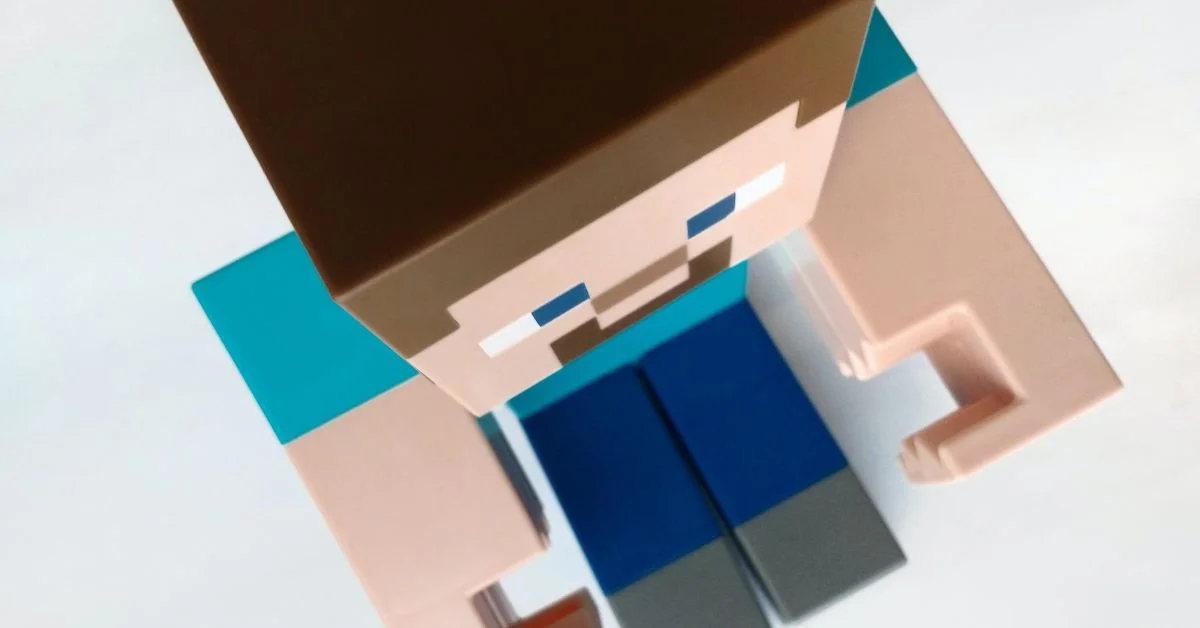Playing on different Minecraft servers is one of the best parts of Minecraft, as you get to try out different game modes and experiences. But if you’re getting the message of ‘Sorry but We Couldn’t Connect to Our Servers’, how can you fix it?
You should try confirming the server is running by trying to connect to other servers, restart your internet and game and check network settings to see if Minecraft is blocked.
Let’s look at some common issues and how to solve them so that you can get onto the Minecraft server you want. We’ll look at how to use some tools to diagnose the issue and how to get to the bottom of this annoying barrier to playing Minecraft.
Why Is Minecraft Saying ‘Can’t Connect to Server’?
You should try confirming the server address, check the server status and run through your own network to make sure it’s running OK.
As you put in a server name or number when connecting to a Minecraft server, if this has the wrong information on it, then Minecraft won’t be able to discover the server properly.
You may also be experiencing network or internet issues, meaning that your game client or otherwise can’t connect to the necessary network to enable you to connect to the Minecraft server.
It could also be that the server itself is down, and you can test whether this is the case by trying to connect to two or three other servers. If you can successfully connect to other ones, it could just be that that server is down.
You can check some resources like this server status checker and see if the server you want to connect to seems to be down for everyone. It may not necessarily be a server issue but instead it could be going through a maintenance window.
How Do You Fix ‘We Couldn’t Connect to Our Servers’?
Try and find an official source or administrator of the server, and copy paste the address directly and then paste it on, or very carefully enter it in character by character.
Try disconnecting or disabling your internet connection, or even turn off your internet router via the button or by removing the power cable for a few seconds.
Once everything looks to have turned off completely, restart it by plugging it back in and see if you get any more success.
Take the time to log out of Minecraft completely, close the client, and even restart the computer, then try again.
If you are playing the Java Edition of Minecraft, there’ll be a Refresh button at the bottom of the list of servers. Tap that to refresh the server list to see if it fixes any connection or timeout issues.
If the internet connection you’re on is fine, consider whether it is a public or controlled network like at a school. It may be that the network administrator has a firewall rule or similar that blocks network traffic from games like Minecraft.
You could try contacting the IT department or look for online resources to see if there are published policies about what they do or don’t allow. If you ask nicely, some admins may even whitelist certain games or tell you ways to get around this limitation.
Keep in mind that certain Minecraft mods or customizations may cause compatibility issues, so try uninstalling them one by one and try connecting to a server that you know is running to see if that solves the issue.
If you’re on a PC, then hold down the Start key simultaneously with the ‘r’ key to bring up the Run prompt. Type cmd in the box and hit enter, then type ‘ipconfig /flushdns’ and hit enter, then ‘ipconfig /renew’ and hit enter.
If you get an error about permissions, instead type ‘cmd’ into the search box and right click ‘run as administrator’ and then type in the flushdns command as above.
If this hasn’t worked, you can try alternative domain name servers (DNS) by opening up the run command again and then typing in ‘ncpa.cpl’. In the window that pops up, right-click on your current internet connection and click Properties.
Find Internet Protocol Version 4 (TCP/IPv4) from the list, and then hit Properties again, followed by ticking the box next to ‘Use the following DNS server addresses’. Then for primary DNS put in 8.8.8.8 and 8.8.4.4 for alternate DNS server, and click OK.
Once you’ve fixed your server connection issue, you’re free to join any Minecraft multiplayer server you like, except for the private servers, unfortunately. Luckily, some of the popular private server members stream their gameplay, such as the Dream SMP members. So you can still join in on the fun!